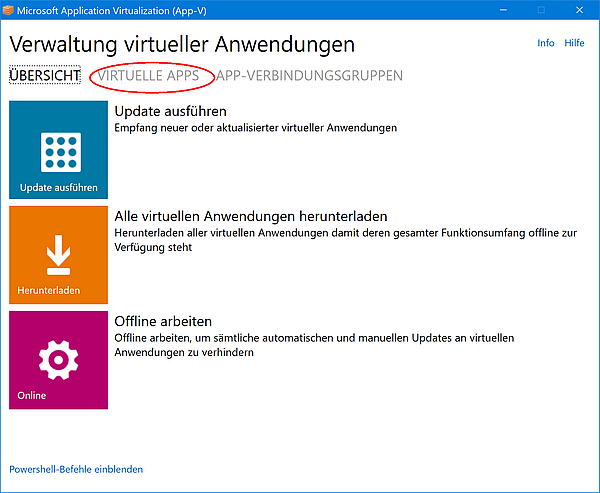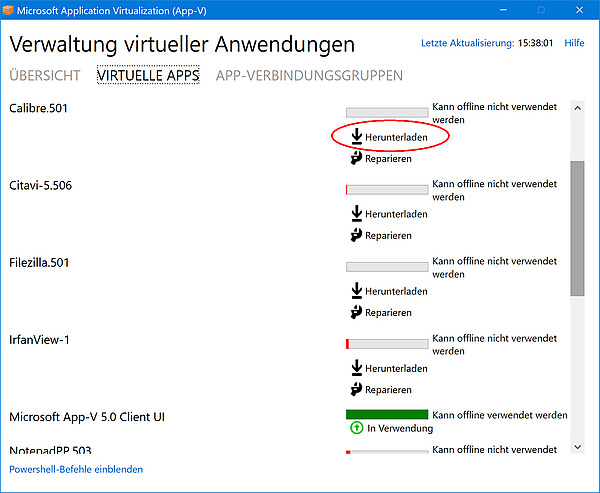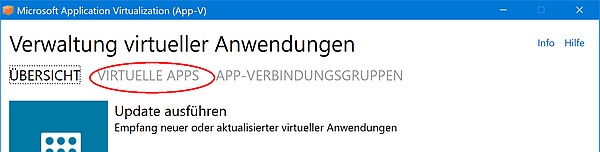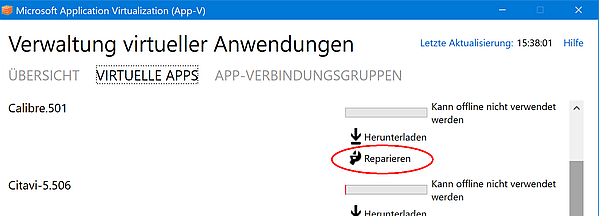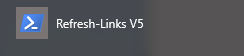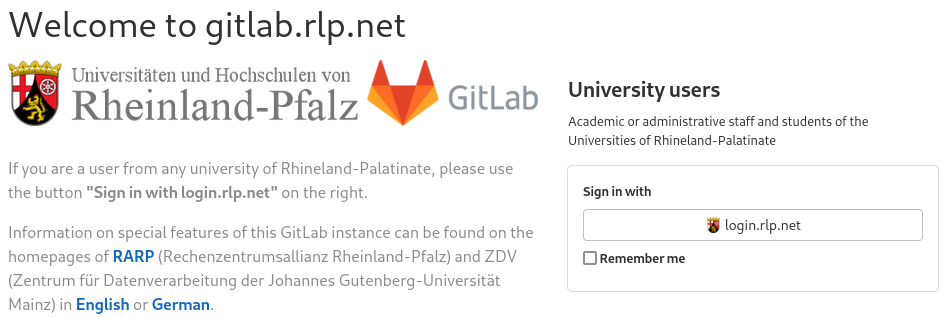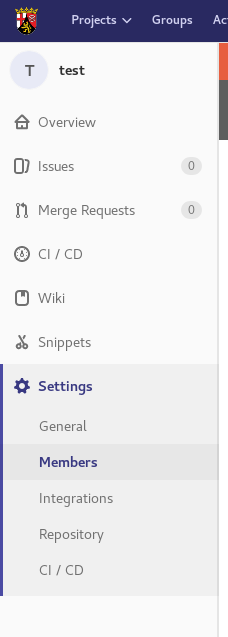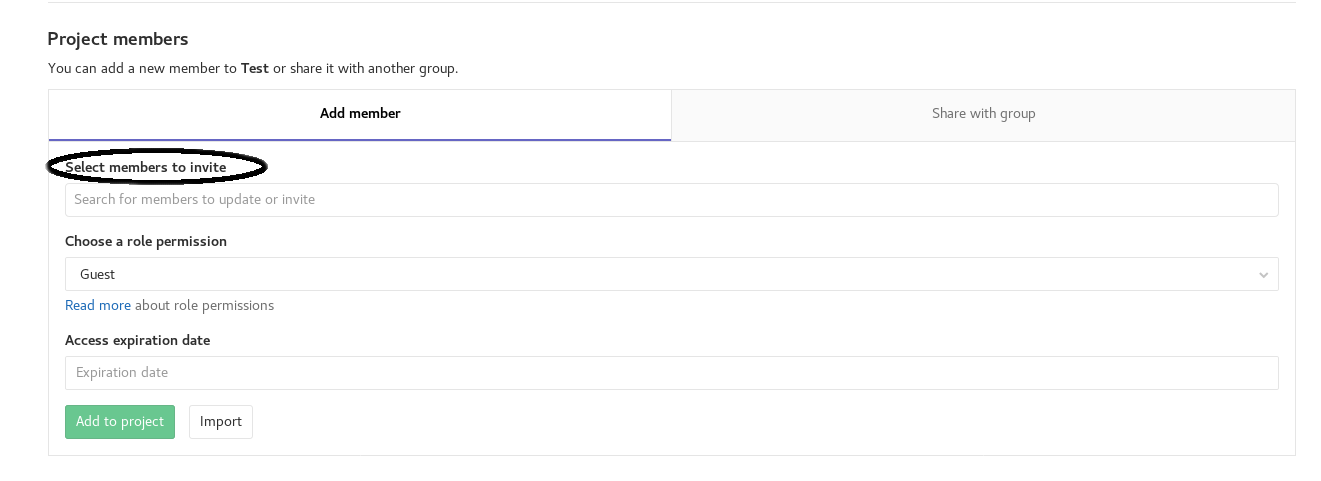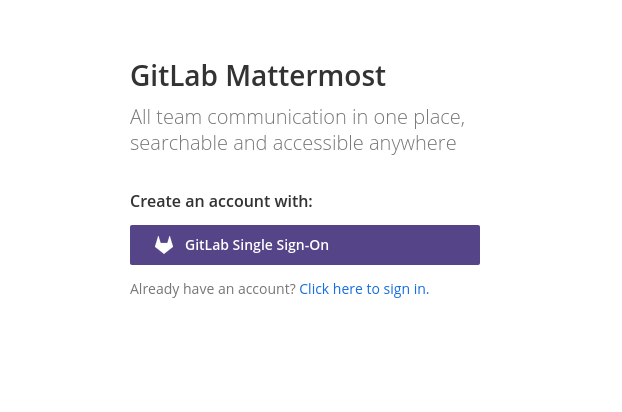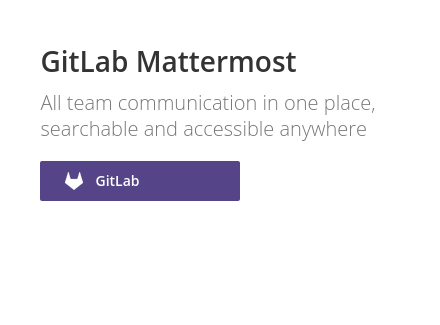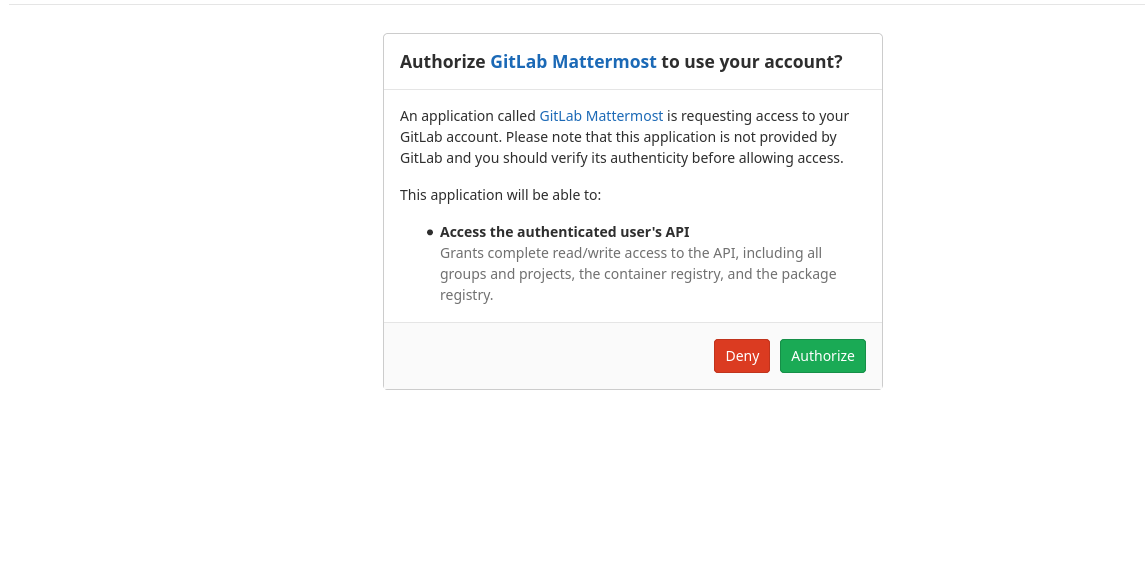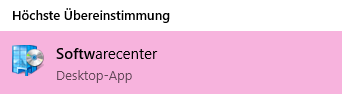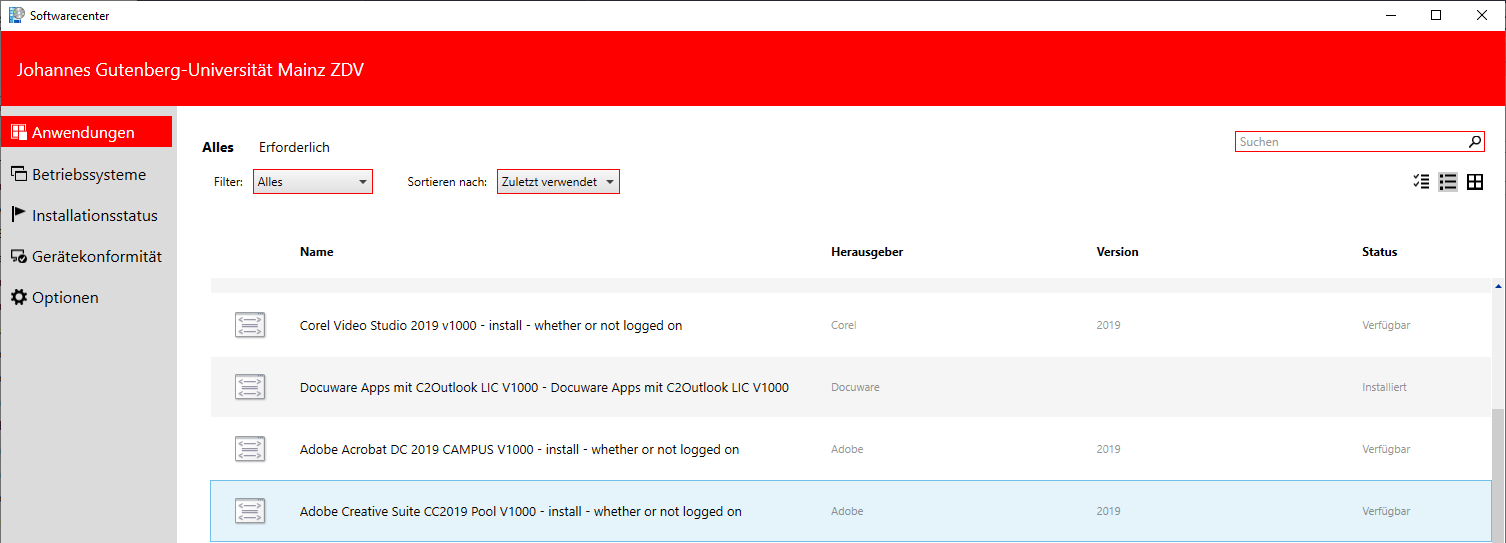In the following text you will learn:
... how you, as an employee, can use the software provided by the ZDV on your workstation computer or on domain notebooks, what you have to take into account and how you can solve any problems that occur.
The programs from the ZDV apps cannot be installed on private PCs. Neither is it possible to use them on Apple devices.
There are special features to note for some ZDV apps. You can find notes on this →
on this page.AppV 5
Most of the software offered at JGU is provided in the form of virtualized applications.
This means that software is assigned to individual users instead of installing the software on a specific computer. In this way, the software is available individually and independently of the computer on all desktops, notebooks and also on the terminal servers. Another advantage is that several versions of a program can be used in parallel. In addition, software updates can be loaded without restarting the computer.
The application virtualization solution used by ZDV is based on Microsoft AppV 5. AppV stands for 'Microsoft Application Virtualization'.
Note: AppV 5 is supported from Windows 7 or Windows Server 2008 R2.
apps.zdv.uni-mainz.de - Select Software and assign
To select which programs you can use with your JGU account so that they appear in your Start menu and you can work with them, access the following page in an Internet browser:
ZDV Apps (uni-mainz.de)
The displayed page consists of the navigation and filter elements in the upper part, followed by two adjacent areas:
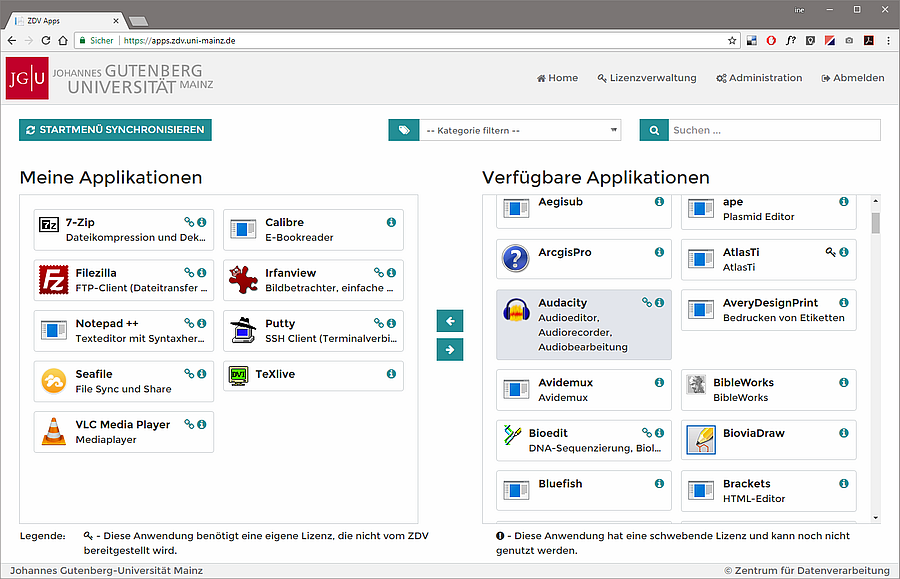 In the left part of the page (My Applications) you will see all applications that are already assigned to your JGU account - that is, all programs that you can already use on your PC. Some of them are assigned automatically - even if you have never assigned yourself a program, some will be displayed here.
In the left part of the page (My Applications) you will see all applications that are already assigned to your JGU account - that is, all programs that you can already use on your PC. Some of them are assigned automatically - even if you have never assigned yourself a program, some will be displayed here.
In the right part of the page (All available applications), all available programs are listed, sorted alphabetically by name. You can search for a specific program using the search (above the table on the right), or view all programs assigned to a specific keyword in the list of categories.
Most of the programs displayed are available either through free licenses or campus licenses; however, some programs require a separate license to be purchased before they may be used. Such programs are marked with a key symbol. You acquire the license for them (as a JGU employee) via the → Zentrum für Datenverarbeitung: Web-Shop (uni-mainz.de)
To use a program, assign it to your JGU account:
Find the program you want in the Available Applications list, highlight it (mouse click), and then click the left arrow in the middle of the page. The application will then be displayed in the left pane.
Applications that require their own license are marked with a !; they are on a waiting list and cannot be used until the license has been confirmed (notes on this can be found below under → point 7).
To display the programs in the Windows Start menu as well, click the Synchronize Start Menu button at the top left of the page and wait until the progress bar at the bottom right has disappeared again.
Alternatively, the Start menu is also synchronized when you log off from the computer and then log on again.
Remove Software again
To remove a program that you have assigned to your JGU account, select the program in the left pane (My Applications) and move it by clicking on the right arrow in the middle of the page. Then synchronize the Start menu by clicking the Synchronize Start Menu button at the top left of the page and wait until the progress bar at the bottom right has disappeared again.
Notes on working with a Software from apps.zdv.uni-mainz.de
- In general, it should be noted that the start of a program sometimes takes a little longer without you seeing anything happen. Therefore, do not click multiple times on the program icon in the start menu. Usually the first click worked, there is just no feedback (hourglass, loading icon ...).
- The more applications you have assigned to the JGU account, the longer it takes after login until, for example, the AppV 5 applications are available on a remote desktop server (progress bar at the top left or bottom right). Therefore, it is best to assign yourself only programs that you actually use.
AppV and Notebooks
When using a domain notebook in the university network, you can work with the same personal work environment as on your workstation computer. For working with the notebook outside the university network, software can be cached for offline use. To select the programs you want to work with offline, open the Microsoft Application Virtualization Client V5:
Tap the Windows key. Without clicking anywhere else, start typing Microsoft Application Virtualization Client. The program will appear in the list of suggestions:
Click on it to open. The client opens with the overview:
Click Virtual Apps.
Here you will see a list of all the applications assigned to you.
You can select whether a program should also be available offline by clicking on Download - downloaded applications also work off campus, but take up storage space on your notebook.
Restrictions
- For technical reasons, a Microsoft Office version must currently still be permanently installed on the computer. The older Office versions offered via AppV 5 can be used to edit older documents that may not work properly with newer versions. To be able to work with other applications, the Office version permanently installed on the computer should also be the one you primarily use (in the Start menu: the Microsoft Office folder, without "V5" appended).
- The use of special drivers (e.g. printer drivers) is not possible via AppV.
- Some applications do not offer the full functionality via AppV, so that for example certain add-ins and DCOM do not work. OLE can only be used within a package (e.g. Office package).
License required Programms (only for employees)
Some of the programs offered via apps.zdv.uni-mainz.de require a license. Licenses can be purchased via the ZDV-Shop, but also from external providers. It is important that the license is valid for the offered program version.
Asign a License
If you have a license for a program that requires a license, assign the program in question to your JGU account as normal. The overview then displays the information that the program has a pending license and cannot yet be used.
At the same time, you will receive an email containing a link to the license confirmation. If you click on the link, you can confirm in a legally binding way (after logging in with user name and password) that you have purchased the corresponding license and thus release the program for your JGU account:
Put the checkmark in front of the confirmation text. After clicking Send, you will see an overview of the programs you use that require a license. Here you can also withdraw licenses again. All confirmations are logged in a database.
Usagerights of licence required Programms
Programs requiring a license can only be used by employees.
If students are to use programs requiring a license for special tasks, these can be licensed for the students by a staff member if the corresponding licenses are available. To do this, the student (who is to use the program) must assign it to him/herself via ZDV apps, forward the license confirmation email to the staff member responsible, and the staff member must then confirm the license.
Please contact the
ZDV hotline if you have any questions.
New Programms of apps.zdv
News per Twitter
The programs provided via ZDV apps are updated regularly. From time to time, new programs are also added to the offer. If you want to stay updated about changes, you can follow zdvapps on Twitter.
Repair of defective applications
If a virtualized program behaves unusually or your personal settings are messed up, you can try to run the repair function.
Open Microsoft Application Virtualization Client V5 (type the Windows key. Without clicking anywhere else, start typing "Microsoft Application Virtualization Client". In the list of suggestions, the program will be displayed, click on it to open it). The client will be displayed:
Open the Virtual Apps tab:
Look for the defective program there and then click Repair below it.
If the repair does not help, try to take away the defective program via apps.zdv.uni-mainz.de and then reassign it.
Reapair start menu
If your Start menu displays apps without icons, or apps that you have already removed continue to be displayed, or other malfunctions with AppV 5 application shortcuts occur, you can repair the Start menu by calling an appropriate script:
Close as many of the currently open AppV 5 applications as possible. Tap the Windows key. Without clicking anywhere, start writing:
Refresh-Links V5
The Refresh-Links V5 button appears in the Start menu:
Click on it. A window with some messages will open while your Start menu is being repaired in the background. Just wait a moment - after the script runs through, close the associated window.
![]()

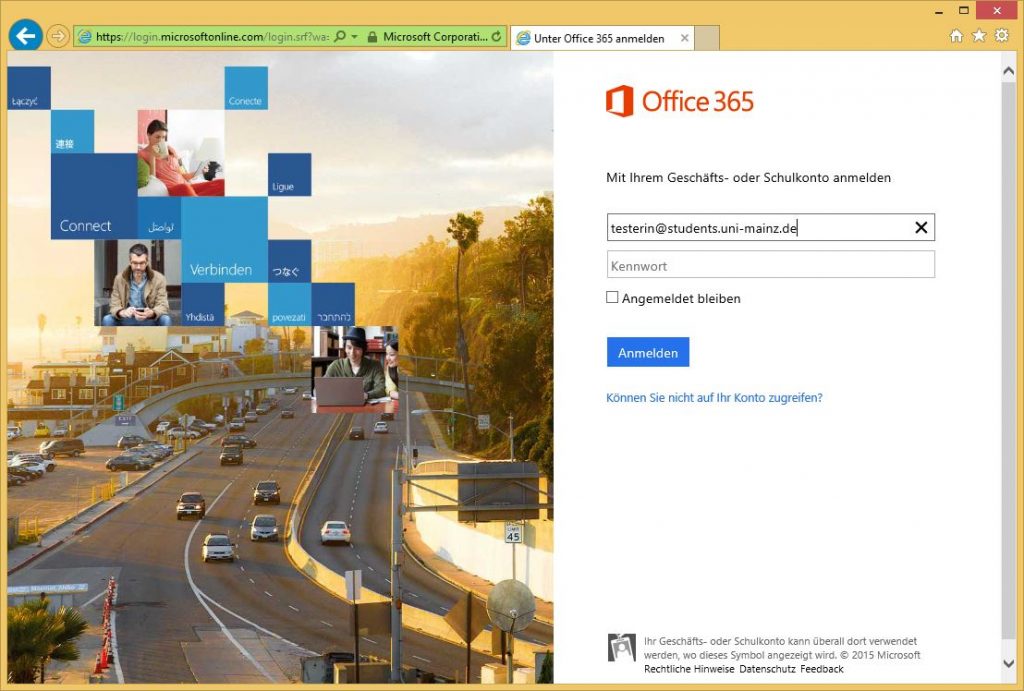
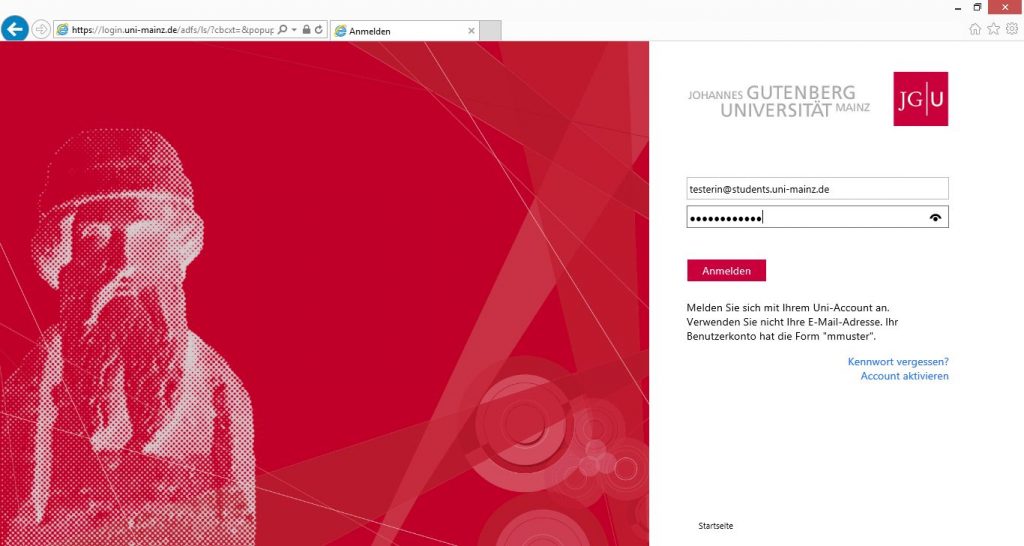
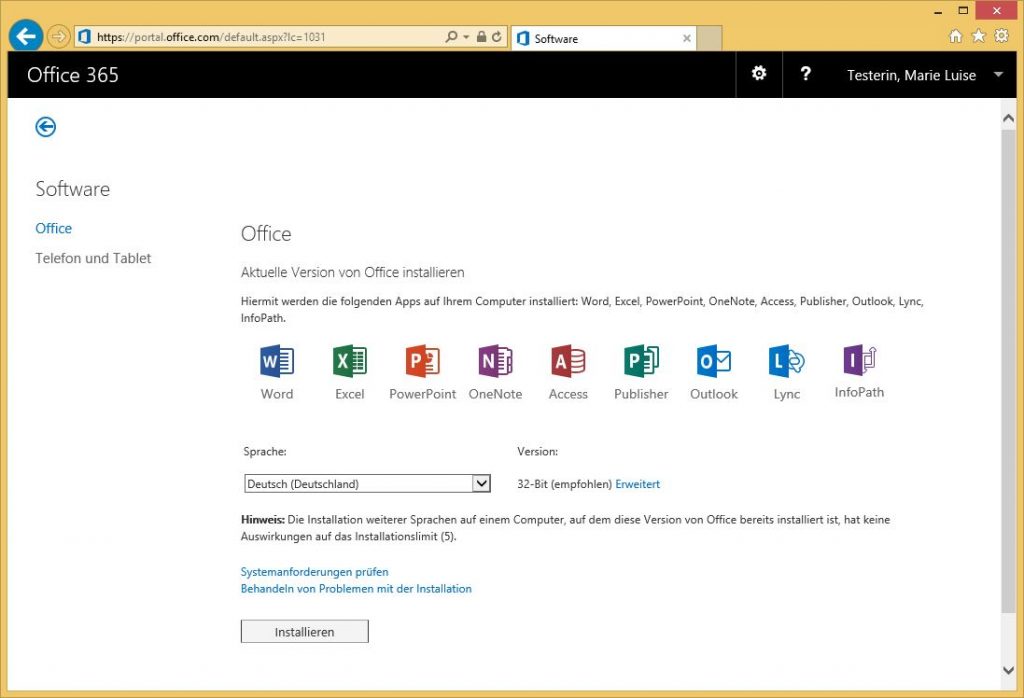
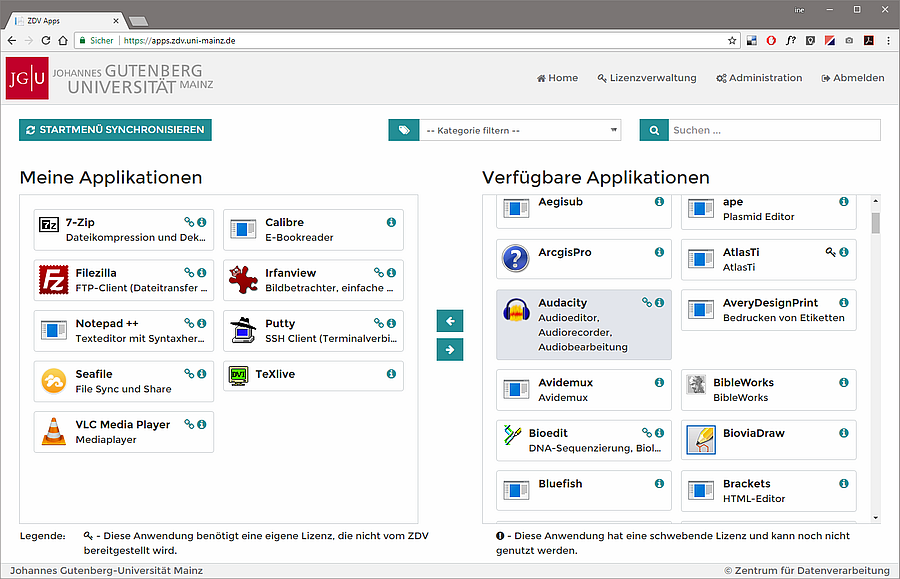 In the left part of the page (My Applications) you will see all applications that are already assigned to your JGU account - that is, all programs that you can already use on your PC. Some of them are assigned automatically - even if you have never assigned yourself a program, some will be displayed here.
In the left part of the page (My Applications) you will see all applications that are already assigned to your JGU account - that is, all programs that you can already use on your PC. Some of them are assigned automatically - even if you have never assigned yourself a program, some will be displayed here.