New Microsoft Campus Agreement
JGU has signed a new software rental agreement for the university with Microsoft. Since September 15, 2021, there has therefore been a new regulation for issuing licenses. This regulation is based on a resolution of the university management.
University medicine is in principle excluded from the software license agreement, since Microsoft offers and concludes separate contracts for university and university medicine.
With the conclusion of the new rental agreement, the JGU Executive Committee decided that centrally financed Office 365 licenses would only be made available to JGU employees and students.
This means that the license costs for lecturers, guests and retired professors must be borne by the respective institutions themselves.
The licenses are tied to the respective accounts and must be paid for annually.
The "license year" for these licenses runs from 01.05. one year until 30.04. of the following year.
The costs per user and year are:
Microsoft M365 A3: 57 EUR
Microsoft M365 A3 (incl. Skype for Business CAL): 68 EUR (with university telephone number)
Licenses ordered during the year will be prorated for the months up to April 30th. calculated for the following year.
How can the licenses be ordered and obtained?
- The licenses can be pre-ordered via the ZDV shop https://shop.zdv.uni-mainz.de
- This can only be reached outside the university network with a VPN connection!
- The corresponding products can be found in the "Microsoft Campus (additional licenses)" product group.
- In the "Reference number" field in the shopping cart, enter the user names of the users for whom the licenses are to be ordered. Without this information, we cannot execute the order because the licenses have to be assigned to the JGU account!
- After you have sent your pre-order, we take care of obtaining the license and the technical and accounting processing in the systems involved.
- When everything is prepared, we create the final receipt with a ZDV transaction number, which then shows you that the licenses will be available shortly (however, the synchronization process always takes a certain amount of time).
- The costs are automatically rebooked by us, as is usual with all statements from the ZDV shop.
Microsoft Office 365
The campus contract concluded by the ZDV for the University of Mainz makes it possible to make Office 365 available to members (students and employees) of the university free of charge.
💡 Please note that we don't all products in the package can support. A comprehensive documentation on MS Teams can be found here.
This is the locally installable version of Office. As always, files can be saved locally on the computer, even if cloud storage (OneDrive) is offered.
However, it is not possible to select only individual programs from the Office package. The offer is valid for an installation on up to 5 devices, Windows or Apple, including mobile devices (also Android).
The condition for using Office 365 is an active account (for employees or students) at the University of Mainz. In order to check this, you will be asked at regular intervals (monthly) to verify your authorization by logging in.
If your account expires (e.g. because you have exmatriculated or have finished your studies), your Office license will expire at the same time. From this point on, you can only use your Office installation to view your documents, but you can no longer make any changes to them.
Install or download Microsoft Office 365
Note: Complete the following steps using the device you want to install Office on!
1. Open the website → portal.office.com. Log in with your university email address.
If your email address causes an error message, try username@uni-mainz.de; only the username and without "students".
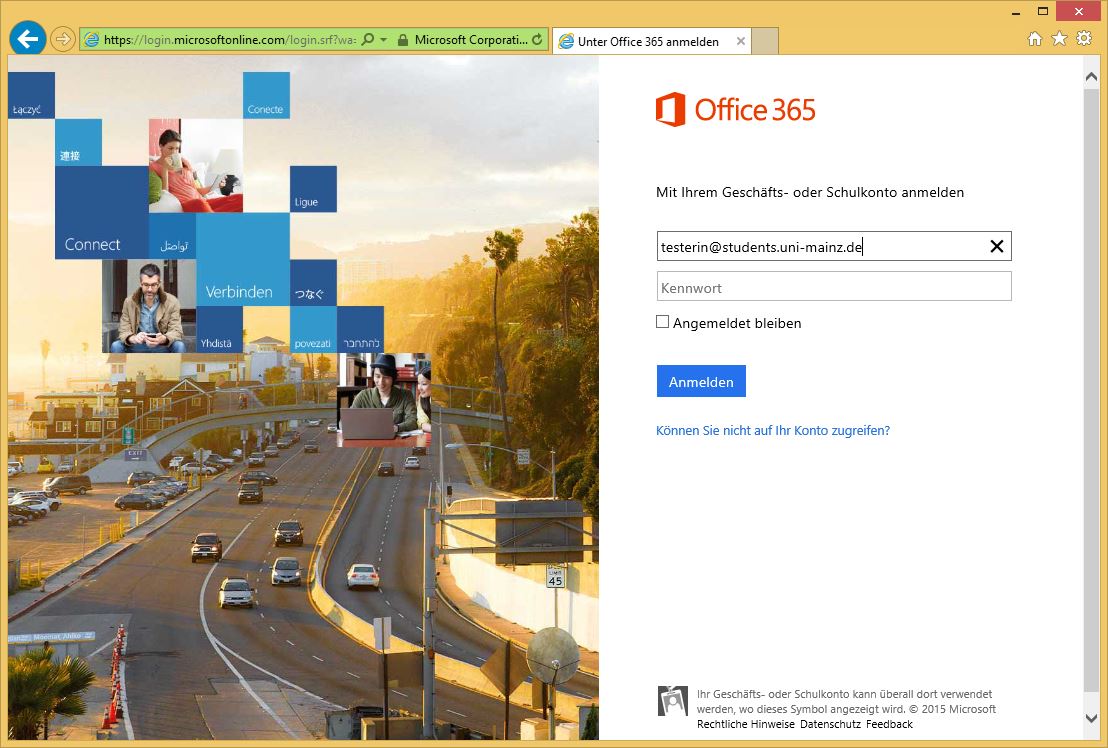
2. You will then be directed to the Uni-Mainz login page.
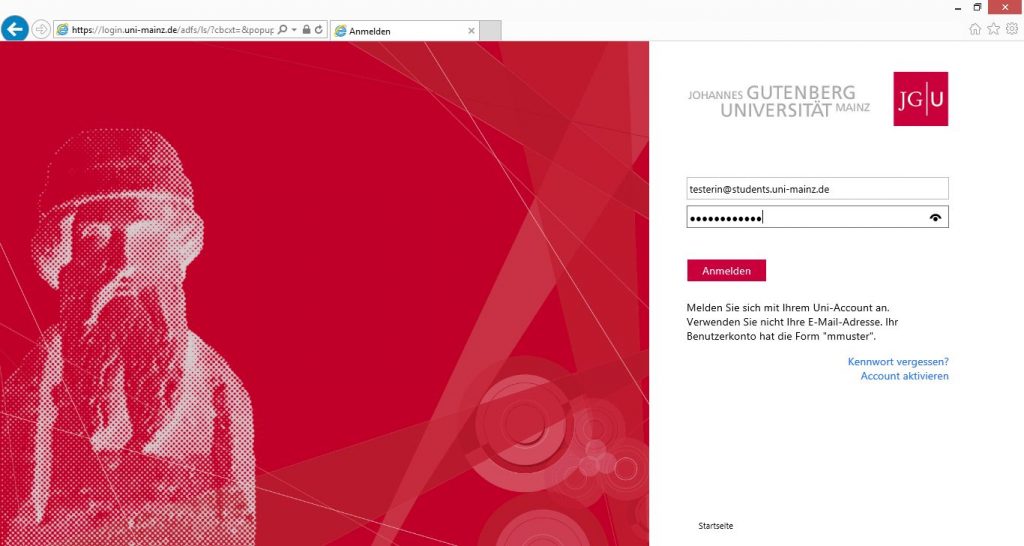
3. After logging in there, you will be taken to the download page.
4. On the download page you can choose between the 32-bit and 64-bit version and change the language of the program to be installed.
5. After clicking on Install you can download the installation package.
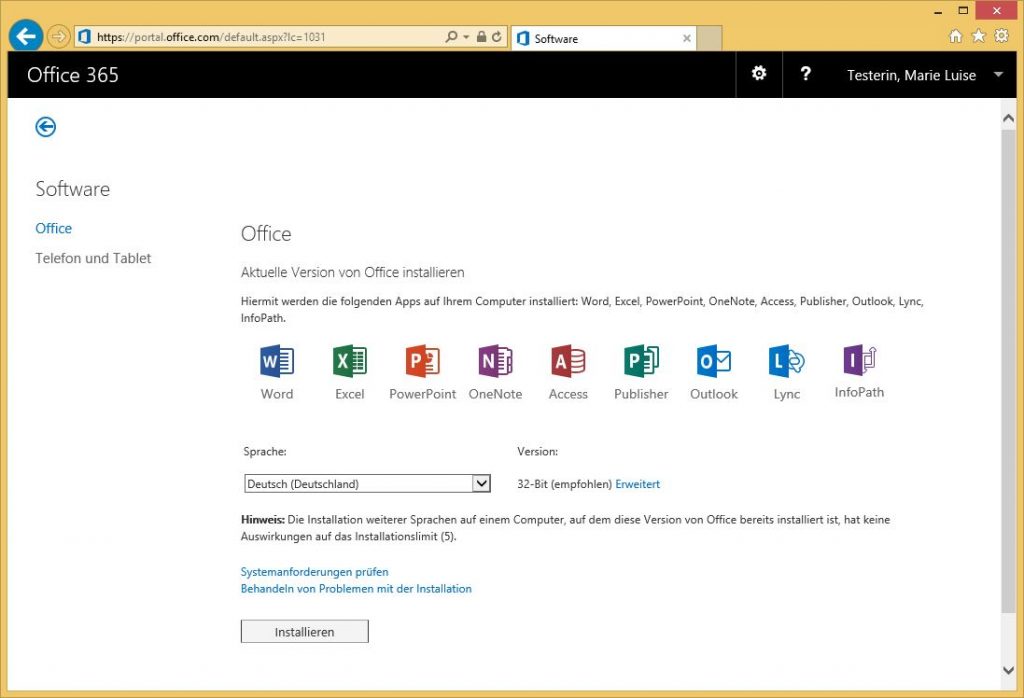
Instructions for installation under Windows can be found → here.
Instructions for installation on Mac can be found → here.
Microsoft Work At Home Licenses
Microsoft Work-At-Home licenses are no longer offered by Microsoft and are not included in the current contract (see "New Microsoft Campus Agreement").
