The procedure step by step
The Windows versions used at the University of Mainz are subject to the so-called volume license model. In contrast to single-user licenses, no product key has to be entered here, but the Windows activates itself against a license server (Key Management Server).
Windows 10 and 8.1 must be activated within 30 days after installation, otherwise it switches to the so-called Reduced Functionality Mode (RFM).
If a computer cannot find the KMS by itself (this can happen for technical reasons), you can tell it the name of the license server manually and then activate it manually. How this works is explained here.
Please note: After successful activation, Windows will regularly contact the KMS to renew the activation, provided the computer is connected to the network of the University of Mainz. Activation has a maximum term of 180 days. After six months at the latest, the computer must be reconnected to the campus network for the activation to be renewed.
If this is not possible in special cases, please contact us.
Open an administrative command prompt
The KMS is announced within a command prompt (formerly also called MS-DOS prompt). It should be noted that the command prompt must be opened as an administrative command prompt, otherwise the rights will not be sufficient!
To do this, proceed as follows:
Under Windows 8.1 or Windows 10
- Right-click the Windows logo at the bottom left.
- Then click "Command Prompt (Administrator)".
- Enter the administrator's username and password, or click Yes if your current user has administrative privileges.
Inform the computer of the Key Management Server (KMS).
Enter the command slmgr -skms kms.zdv.uni-mainz.de in the command prompt and complete with return:
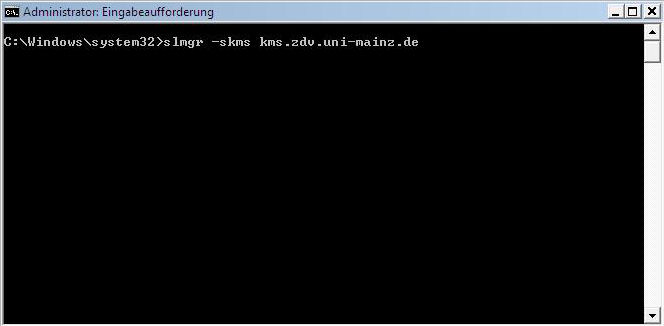
After a short time, the success should be reported in a separate window that opens:
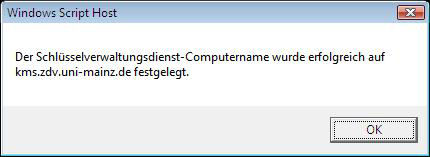
Activate Windows
Now the computer knows the Key Management Server (KMS) and you can start the activation. Enter the command slmgr -ato in the command prompt and end the entry with return.
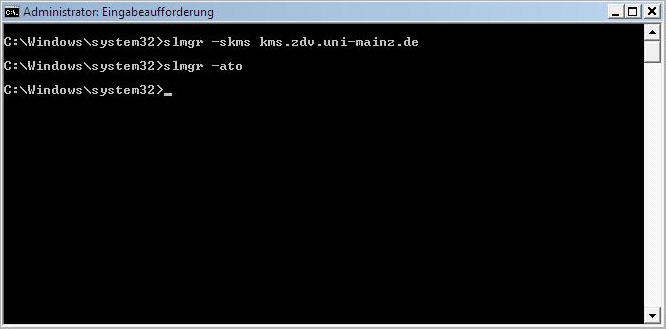
After some time (please wait a bit), the success is reported in a separate window:
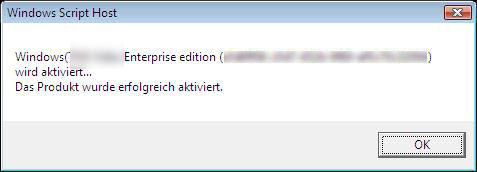
Ready!
Activation completed successfully.
You can verify activation at any time by typing slmgr -dli in the command prompt. There you can also see when the computer will automatically refresh the activation next time and how long the activation will continue:

Alternatively, you can find the activation status in the control panel. Under START → Control Panel → System and Maintenance → System (or for Windows 8.1 and 10: click with the right mouse button on the Windows key at the bottom left → System ) you can see whether the computer is currently activated:

