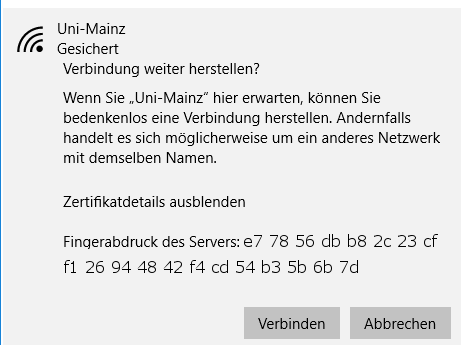Establishing the connection
Look for the network eduroam under Einstellungen → Netzwerke. Then click Verbinden.

Enter your user name (JGU account) in the form username@uni-mainz.de and your password. Then click OK.
In front of the @ symbol please enter your real user name, not, for example, your mail alias, which is different!

The following notification will then appear:

For displaying the details of the certificate click on Zertifikatsdetails anzeigen.
Something like the following will then appear:

From 9 July 2019, 18.00, you will find the following finger print in the details of the certificate:
Then click on: Verbinden.
In case this doesn't work ...
... and you receive the note 'Verbindung zum Netzwerk kann nicht hergestellt werden': this probably means that the necessary certicate is not installed on your device. To solve this problem, you may use another network (winulum, for example) and then open a https URL like OWA (→ https://mail.uni-mainz.de) or JoguStINe (→ https://jogustine.uni-mainz.de) with Internet-Explorer (not Chrome, Opera, Firefox or another browser, because it won't work there).
If you open that URL in Internet Explorer, the necessary certificate should be automatically installed and will then be availabe for wireless connections like eduroam and uni-mainz.