On September 14, 2023, the automatic forwarding of emails to external email addresses was deactivated. https://www.en-zdv.uni-mainz.de/2023/07/10/auto-forwarding-emails-deactivated/
Requirements
- To use the email services of the ZDV, you need a valid JGU account.
- Together with your JGU account (students: after activating the JGU account) you will receive your email address.
- At https://account.uni-mainz.de you can see your email address and also set an additional alternative address if required.
- There are various ways to access your mailbox for sending and receiving emails, which we present below.
Important to know!
💡 On mobile devices, the official Outlook app from Microsoft is blocked by the university. The app forwards email traffic, calendar data, and file attachments via Microsoft servers abroad, which contradicts JGU's privacy policy.
- Use the pre installed email App on your Android or iOS. Set up your email adress as an exchange Account.
- Send daily to 1.000 Adressees max, send 100 emails per Minute max.
- Every email can have up to 200 Adressees max. For more addressees, use mailing lists.
- The size of the email attachment (per email) is limited to 24 MB. For larger amounts of data send a split link from Seafile.
- When sending many emails, keep your email client open until all emails in the outbox have been processed.
Learn More
Mailinglists (german only)
Seafile
Web Mail (Outlook Web Access, OWA)
The simplest way to receive and to send emails is via the web email client 'Outlook Web App' (OWA). If you use OWA, you do not have to install or configure any other software, since you may simply access your email account by using your web browser:
| Web mail for students and staff: |
| https://mail.uni-mainz.de |
💡 After logging out, all browser windows - not just the window with which you have been using OWA - should be closed, since this is the only way to make sure that the process of logging-out is completed.
Sending and Receiving Mails via Smartphone*, iPhone, Tablet, Mac oder PC
You can access your university e-mail account with all common e-mail programs - with the exception of the Outlook app from Microsoft, which has been blocked by JGU for data protection reasons.
Automatic account setup
- Under Settings, select an option that includes Account (for example, Passwords and Accounts).
- Select Add Account.
- Select Exchange or Exchange Active Sync.
- Enter your university email address and select Manuel Setup.
- An Email Setup window appears.
- Under Account Information, enter the email address and password of your JGU account. Under Server Settings, enter the following data:
- Domain\Username: uni-mainz\Username (in screenshot testerin1)
- Server: mail.uni-mainz.de
- Port: 443
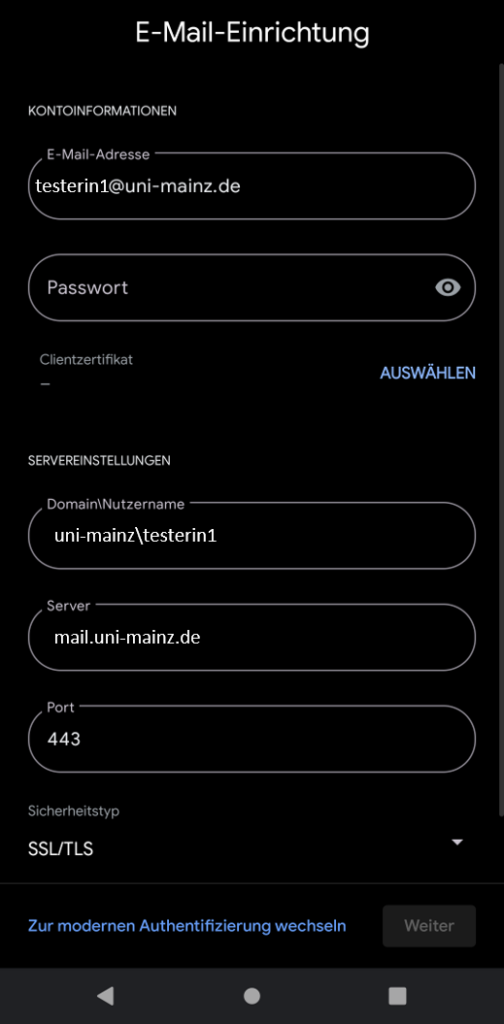
7. A window Your account is ready will appear. Select Done.
If Exchange or Exchange Active Sync are not displayed for you to select,
select IMAP.
Access data for IMAP/ SMTP
| Incoming emails (IMAP) | Students and Staff |
|---|---|
| Server for incoming mails (IMAP) | mail.uni-mainz.de |
| Port (incoming mails) | 993 |
| Encryption (incoming mails) | SSL (depending on the e-mail software used it might also be TLS) |
| Is encrypted authentication necessary? | No |
| Outgoing emails (SMTP) | |
| Outgoing server (SMTP) | mail.uni-mainz.de |
| Port (for outgoing e-mails) | 587 |
| Authentication | User name (e.g. muste001, not your email !) and password |
| Encryption method | STARTTLS |
