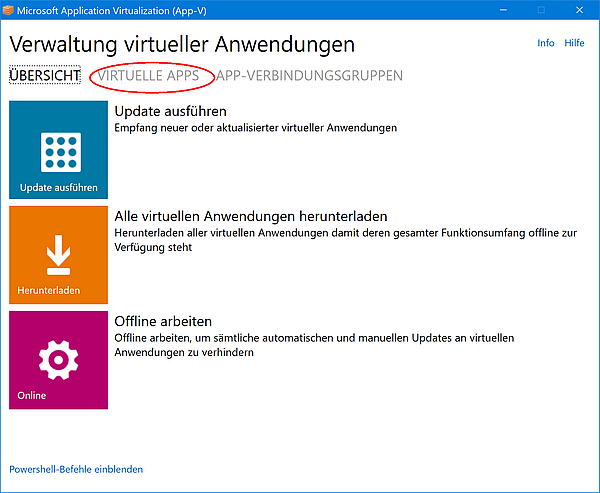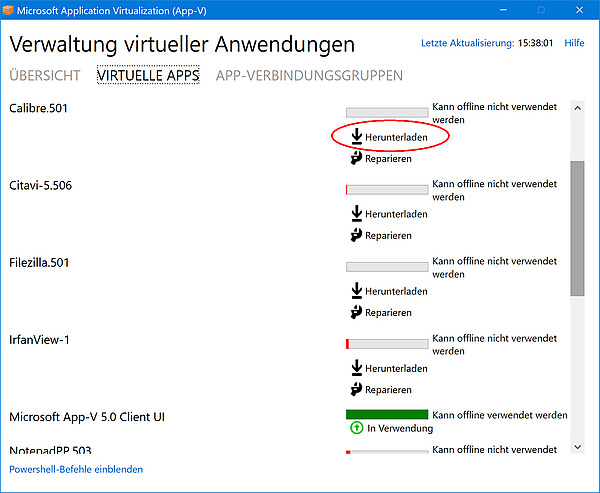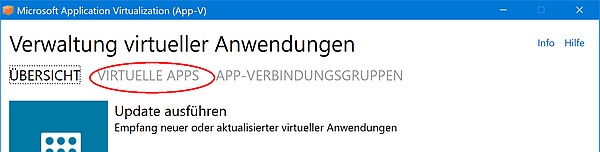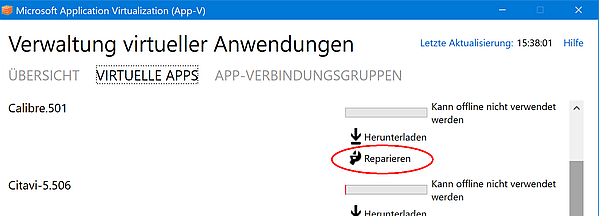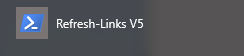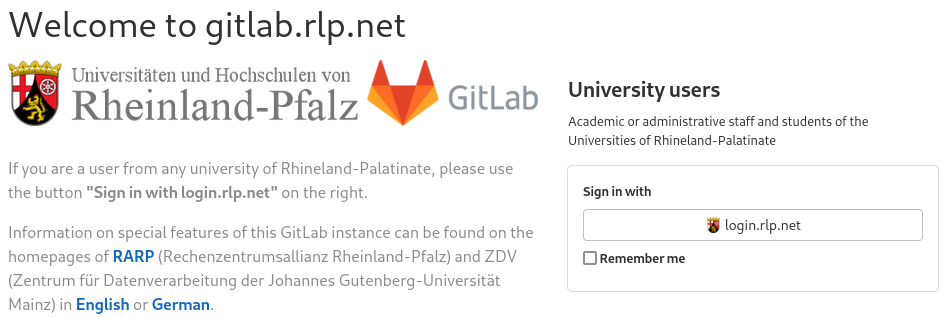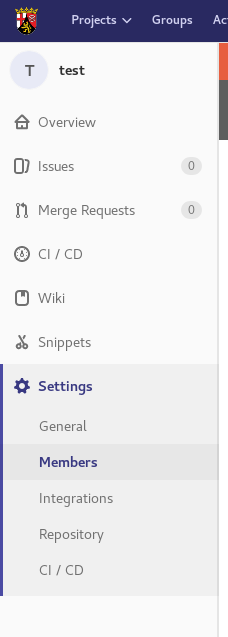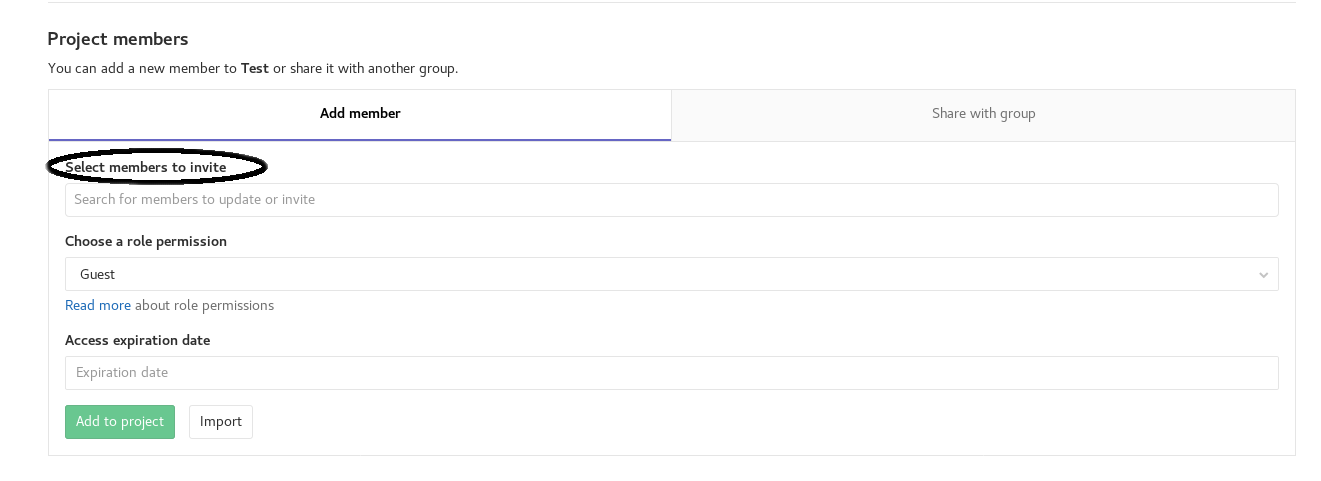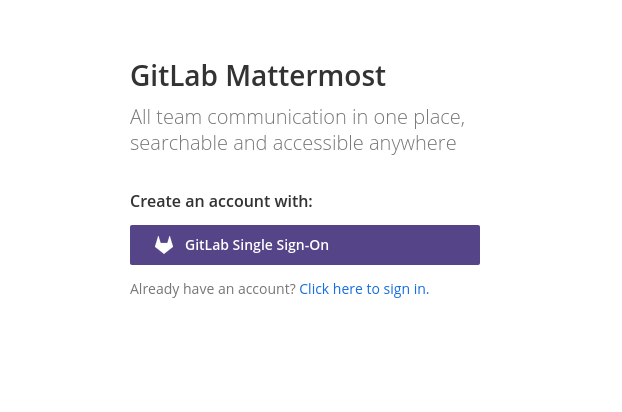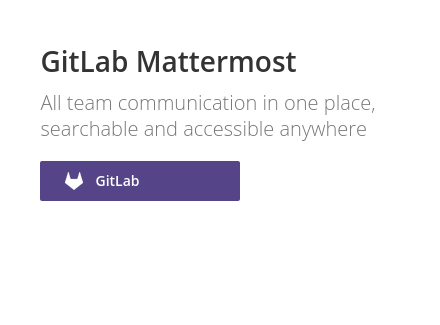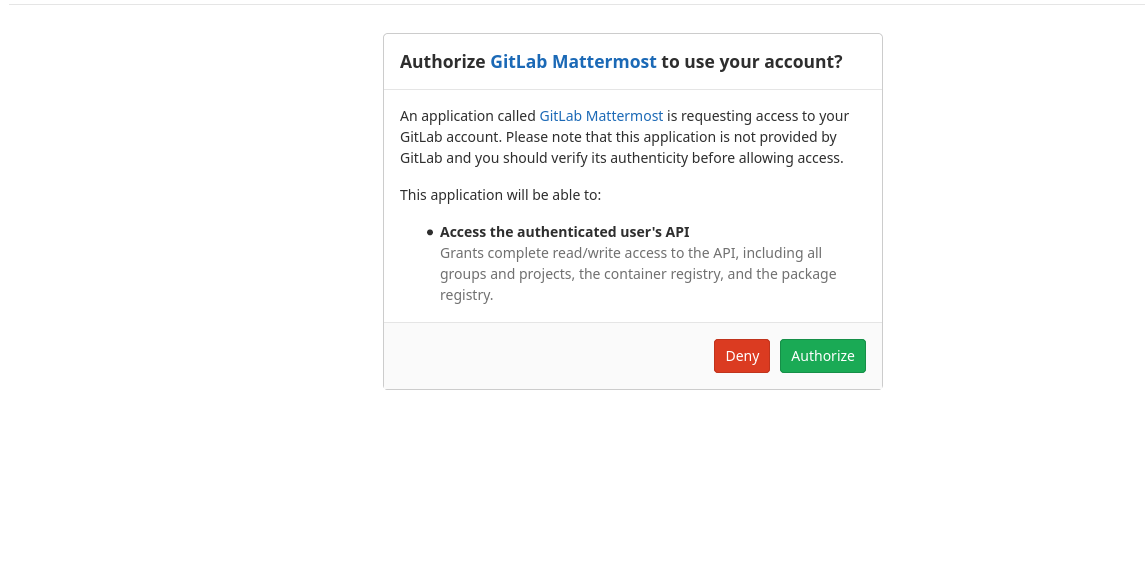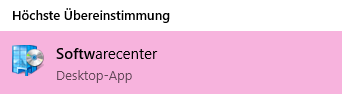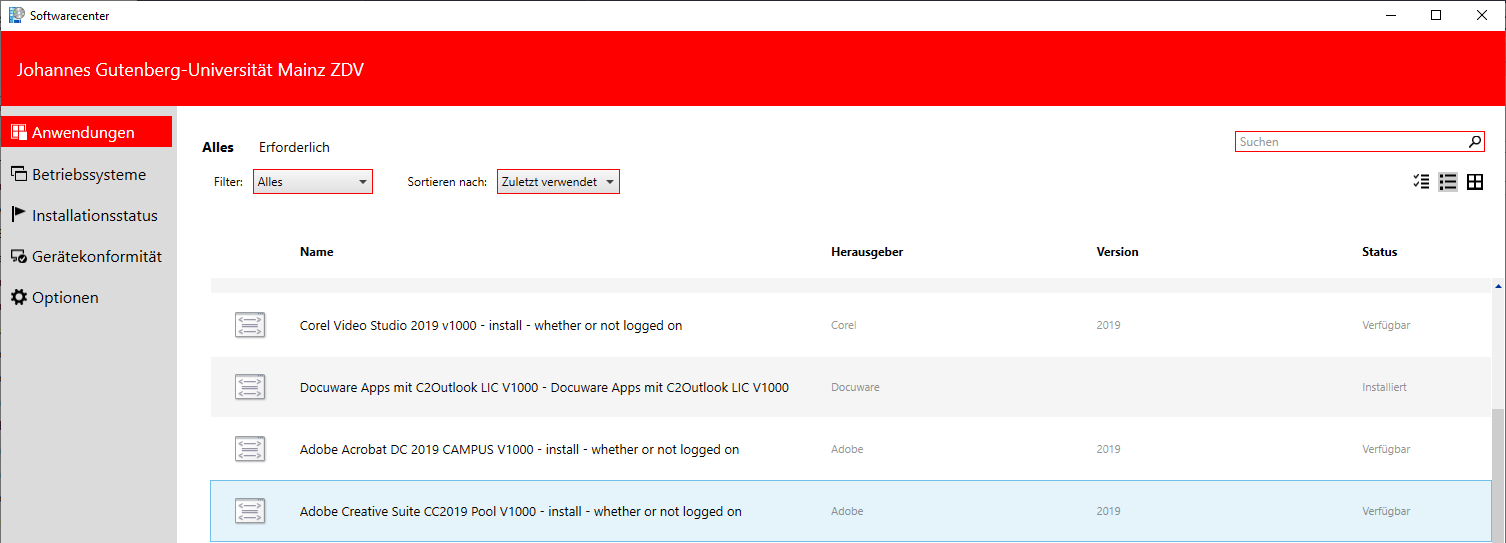The Data Center offers the Students of the University of Mainz the possibility to use a broad selection of softwares free of charge in the pool rooms of the ZDV. Employees and students can also access all programs available via → AppV/ZDVApps (including the statistical software SPSS) from their private computer, from home or from the WLAN at the university via a → remote desktop connection.
Employees and Students of the Universitymedicine (UM) please inquire at the Service Center IT of the UM for comparable offers.
Software offers for Students
The following offers are available for students of the University of Mainz:
Microsoft Office365 ProPlus
The campus contract concluded by the ZDV for the University of Mainz makes it possible to provide Office 365 free of charge to members (students and employees) of the university.
💡 Please note that we cannot support all products included in the package. You can find extensive documentation on MS Teams here.
This is the locally installable version of Office. Files can be stored locally on the computer as always, even if cloud storage (OneDrive) is offered.
However, it is not possible to select only individual programs from the Office package. The offer is valid for installation on up to 5 devices, Windows or Apple, including mobile devices (including Android).
The condition for using Office 365 is an active account (for employees or students) of Mainz University. To verify this, you will be asked at regular intervals (monthly) to verify your eligibility via login.
If your account expires (e.g. because you are exmatriculated or have finished your studies), your Office license expires at the same time. From this point on, you can only use your Office installation to view your documents, but you can no longer make any changes to it.
Installing Microsoft Office 365
Note: Execute the following steps on the device on which you want to install office!
1. Open the Website → https://portal.office.com/. Log in with your Universitys Email. If your Email causes an Error try username@uni-mainz.de; only the username and without "students".
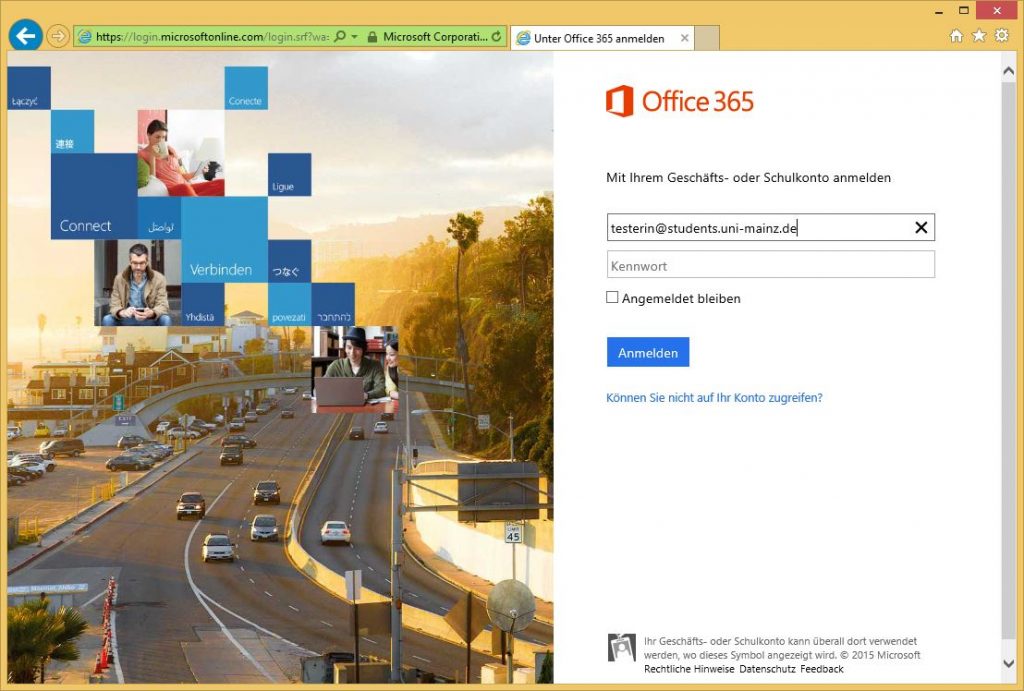
2. You will beredirected the Uni-Mainz loggin page.
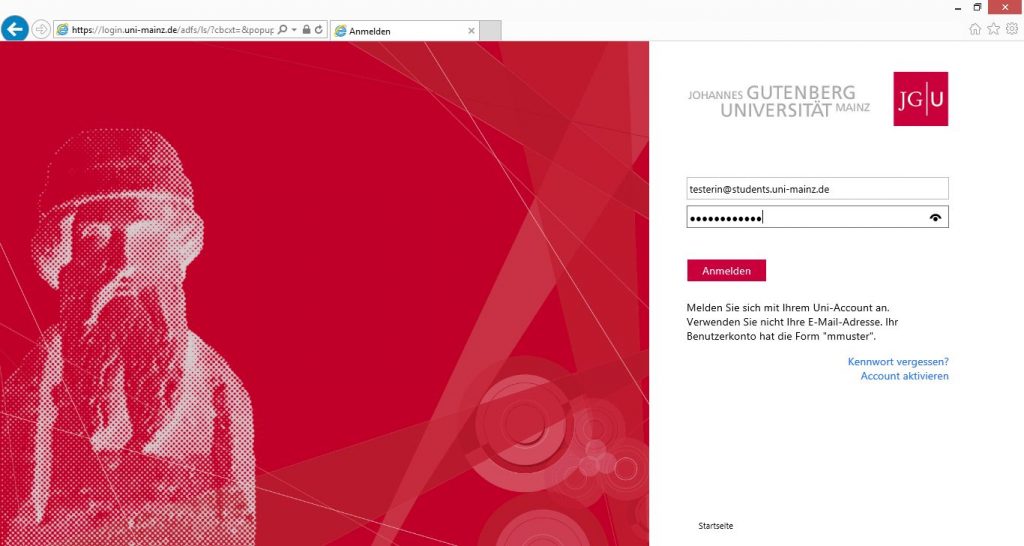
3. After the log in you will reach the downloading page.
4. On the downloading page you can choose between the 32-Bit and the 64-Bit-Version and change the language of the programm to be installed.
5. After clicking on Install you kann download the installation package.
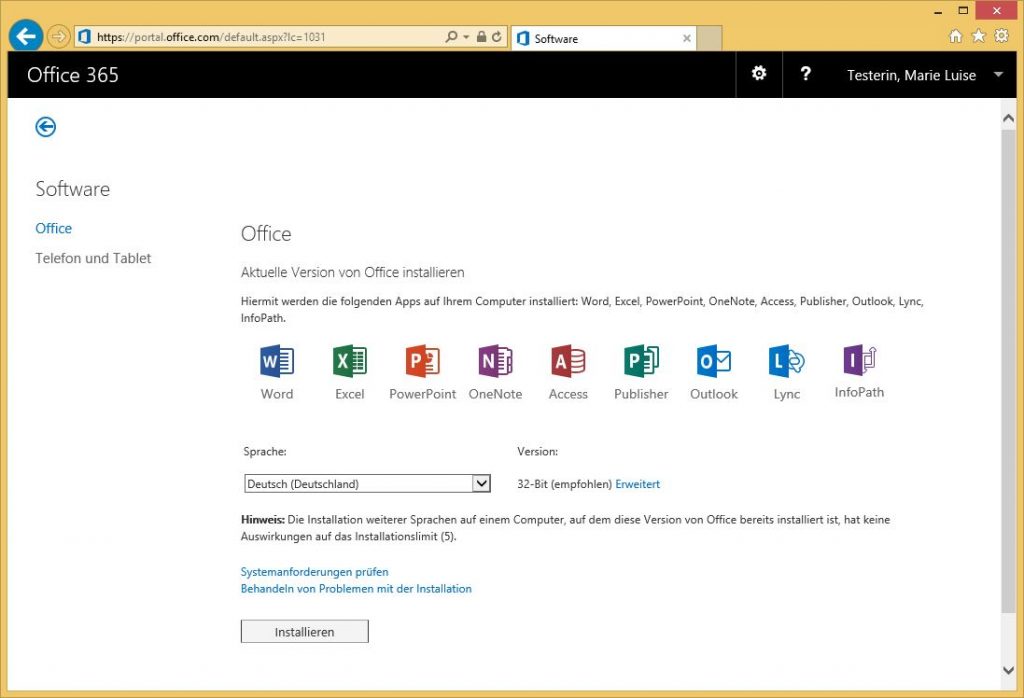
Notes on the Installation under Windows you can find → here. (german only)
Notes on the Installation under Mac you can find → here. (german only)
Microsoft Azure Dev Tools for Teaching (former: Microsoft Imagine)
Microsoft offers under the Name of 'Azure Dev Tools for Teaching', former: Microsoft Imagine) additional Software products for the use of private computers for members of some Majors of the Departments 02, 03, 04, 07, 08, 09 and 10. More informations are on this Website from Microsoft.
Please note that this is not an offer from the ZDV which is why we can perform no support regarding this.
Citavi
Citavi is a literature management program for Microsoft Windows. It is developed by the company Swiss Academic Software, based in Wädenswil near Zurich, and is based on the .NET software platform.
The ZDV has concluded a new campus license of the literature and knowledge management software Citavi together with the University Library for the University of Mainz. The lease has been extended and runs until 31.12.2023.
Eligible for use are employees with an active contract in the University's Human Resources Department, as well as enrolled students of the University. It does not apply to visiting scholars, guest lecturers, guest auditors, and members of external institutions, such as the Leibniz Institute for European History (IEG).
Citavi licenses are person-based and not computer-based. According to the license agreement, you can therefore work with the same Citavi license on both your office and home computers.
With the help of Citavi you can comfortably manage literature under Windows, you can e.g. create bibliographies or automated bibliographies in publications and easily import data from the catalog and database of the university library. A special feature of Citavi is that it offers additional functions for knowledge organization and task planning.
Several thousand citation styles are available in Citavi for literature references.
Citavi can be linked to word processing programs such as Word and Libre Office Writer. Together with the University Library, the ZDV has concluded a campus license of the Citavi literature and knowledge management software for the University of Mainz.
Reference
As ZDV-App: You can assign Citavi over → ZDV-Apps on computers within the domain uni-mainz.
For Compzters outside of said domain, so your own PC, you, as an employee or students, can use the Campus licence.
You want to work with Citavi 6 for the first time ?
- Install Citvi 6 for Windows. You will receive the installation file under http://www.citavi.com/download
- Open with your JGU account a Citavi account under http://www.citavi.com/uni-mainz
- In your Citavi Account chosse a password Citavi Account
- Start Citavi an log in with your Email adress and your new password. Citavi takes over the licence data.
Note: Those videos are helpful the get instructed → http://www.citavi.com/citavi-6-kennenlernen
You will find a short introduction in the users manual: Citavi 6 Manual
You want to change from an older Citavi Version to Citavi 6?
- Inform yourself about new developments and changes under http://www.citavi.com/download
- Inform yourself about the upgrade process Citavi 6 Manual
- Intsall Citavi 6. You can get the instalation data under http://www.citavi.com/download
- Open with your JGU account under http://www.citavi.com/uni-mainz a Citavi account.
- In your Citavi account please choose a password Citavi Account
- Start Citavi and log in with your email address and your new password. Citavi takes over the licence data from your old account.
You still want to work with Citavi 5?
- Install Citavi 5. You can get the installation data under Download | Citavi - Reference Management and Knowledge Organization
- Ope with your JGU account under http://www.citavi.com/uni-mainz a Citavi account.
- Request a licence key for Citavi 5: Download | Citavi - Reference Management and Knowledge Organization You can find a detailed instruction here: Citavi Support (English)
- Copy from your Citavi Account the licence data.
- Start Ciavi and click on 'enter licence data'. With the licence key the free version from the campus lease will be changed to the full version.
Note: For introduction videos are helpful: www.citavi.com/citavi-5-kennenlernen
In the users manual you will also find a short introduction Citavi Manual.
Problems with your Registration and Log in ?
According to the provider there are currently problems with the registration and log in of Citavi 6. On their Website is a collection to different scenaries: Citavi Support (English)
Citavi Introductioncourses
The Universitys library regulary offers Intruductioncourses for use of Citavi.
If you have any other questions do not hesitate to contact us, per Email to software@uni-mainz.de.
Endnote
Further informations you can find here:
https://www.ub.uni-mainz.de/de/faq#literaturverwaltung-citavi-endnote-
For students as well as employees of the Universitymedicine the department offers EndNote licences. The department library of the Universitymedicine supports you with courses and consulting regarding the application of EndNote. You can find all informations under :
https://www.ub.uni-mainz.de/endnote-universitaetsmedizin

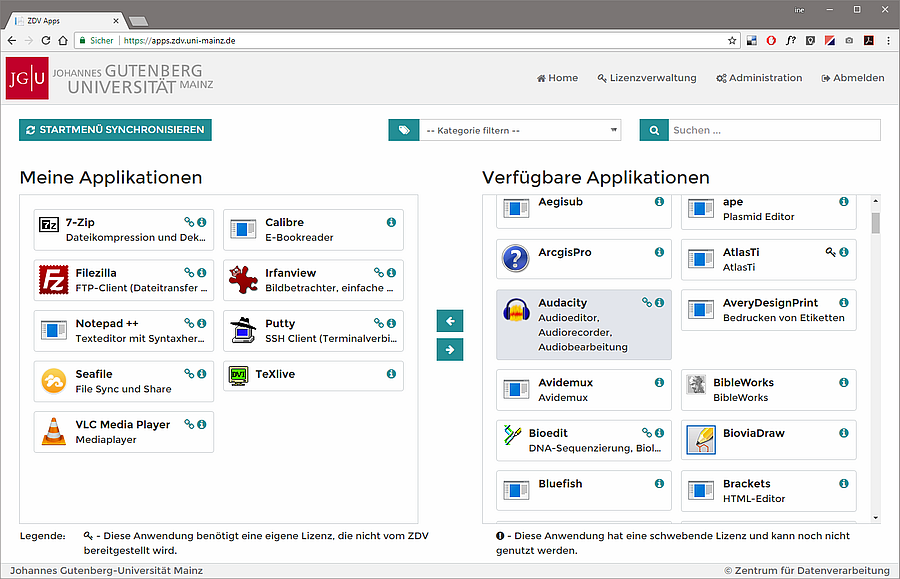 In the left part of the page (My Applications) you will see all applications that are already assigned to your JGU account - that is, all programs that you can already use on your PC. Some of them are assigned automatically - even if you have never assigned yourself a program, some will be displayed here.
In the left part of the page (My Applications) you will see all applications that are already assigned to your JGU account - that is, all programs that you can already use on your PC. Some of them are assigned automatically - even if you have never assigned yourself a program, some will be displayed here.