GitLab is a web-based Git repository manager with wiki and issue tracking features.
The Data Center hosts its own GitLab instance for universities of Rhineland-Palatinate at → gitlab.rlp.net.
If you have questions or suggestions about this service, you can contact us via email: unix@zdv.uni-mainz.de or via chat: https://mattermost.gitlab.rlp.net/gitlab/channels/town-square.
Courses
Features
In addition to GitLab default functionality, we have enabled the following:
- GitLab Mattermost at mattermost.gitlab.rlp.net
- GitLab Pages below pages.gitlab.rlp.net
- GitLab Shared Runner (three instances, using Docker executor in privileged mode) for Continuous Integration and Delivery
- GitLab Container Registry at registry.gitlab.rlp.net
Limitations
By default, every user can create 100 projects with a size of 10 GB each. These limits can be increased individually upon request.
Login
If you are a student/employee at a university in Rhineland-Palatinate, you may use your university credentials to log in. To do so, use the button login.rlp.net in the upper right section on the login screen:
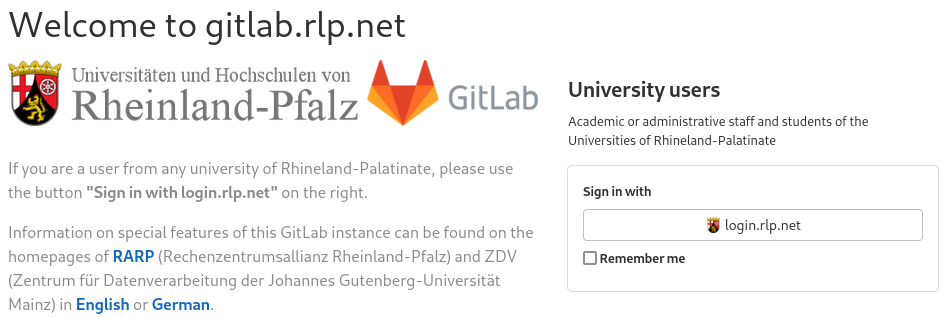
However, the use of the Data Center's GitLab is not restricted to students/employees.
If you do not have a student/employee account, you may register a JGU account and log in with a username and password using the form in the bottom right section on the login screen.
Git via SSH
If you want to push and pull to Git repositories in GitLab via SSH, you need to generate a key pair first.
A tutorial is available at www.en-zdv.uni-mainz.de/ssh-key.
Git via HTTPS with Login name/Password
If you want to push and pull to Git repositories in GitLab via HTTPS, you need to be aware of the following:
- Use your email address as username
- As password, we recommend you to create a personal access token (gitlab.rlp.net/-/user_settings/personal_access_tokens — required, if you enabled two factor authentication (2FA) for your JGU account!)
- Alternatively, you can additionally set a local password on your JGU account (gitlab.rlp.net/-/user_settings/password/edit), if you logged in using login.rlp.net — but we don't recommend that!
Invitations
You may also invite other people to your project. Inside your project, click on Settings and on Members:
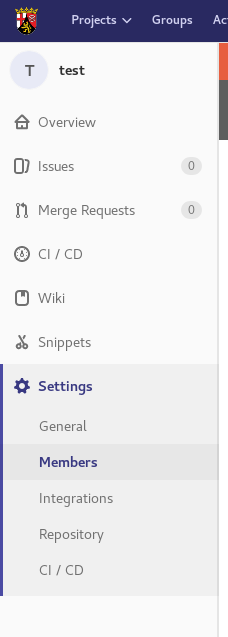
Then click on Select Members to invite:
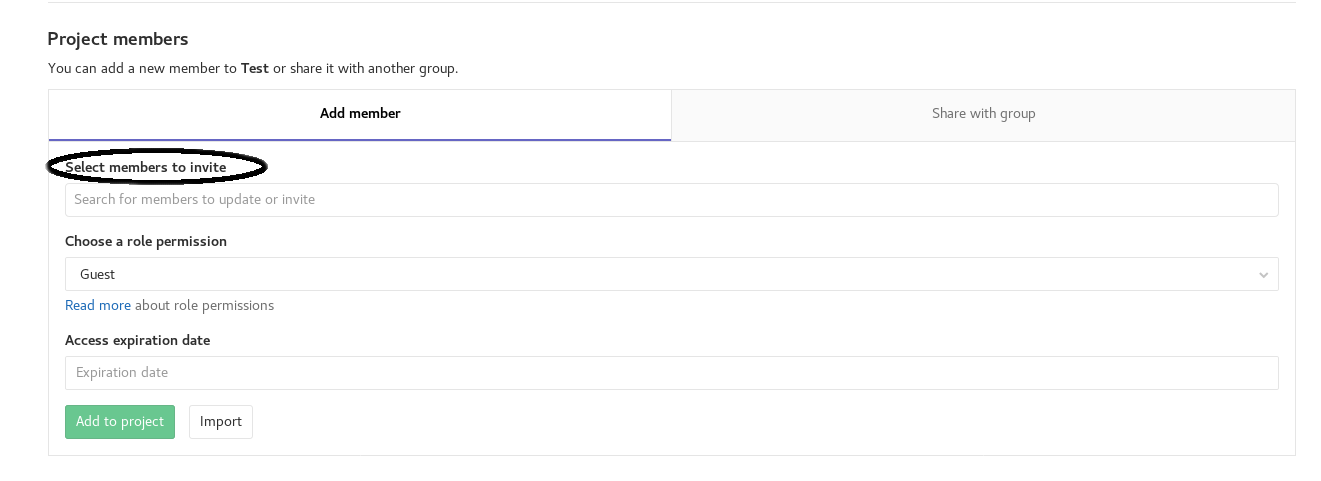
If the person you are looking for has signed in before, you will be able to search for their name. Otherwise you need to enter an email address. This doesn't need to be an email address of a university. If you choose a non-university address, then the invited person will have to register a JGU account, before they can participate in the project.
Login to Mattermost
Mattermost uses your Gitlab credentials to log in. On your first login you need to authorize Mattermost to use your Gitlab account for authentication.
First you need to establish a connection between Mattermost and Gitlab. The dialogue looks different depending if you clicked an invite link or browsed to the side directly.
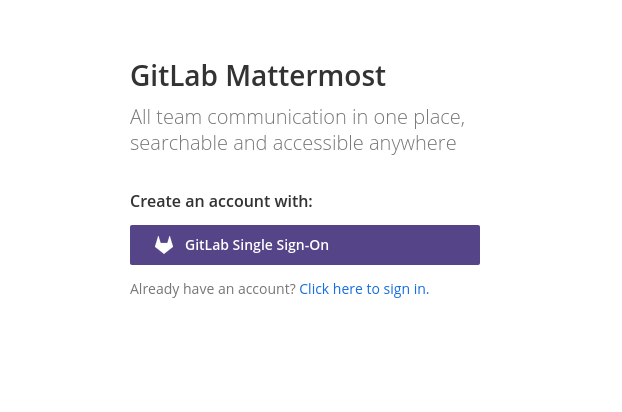
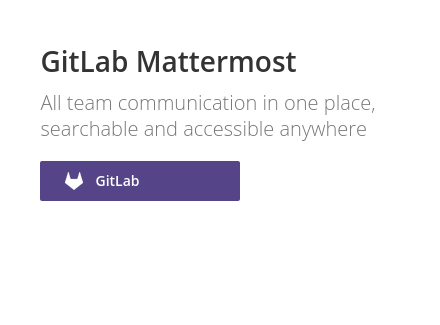
GitLab Single Sign-On or GitLab depending how you opened the site.
Log in to Gitlab as described above. After logging in you will be asked to authorize Mattermost to your JGU account.
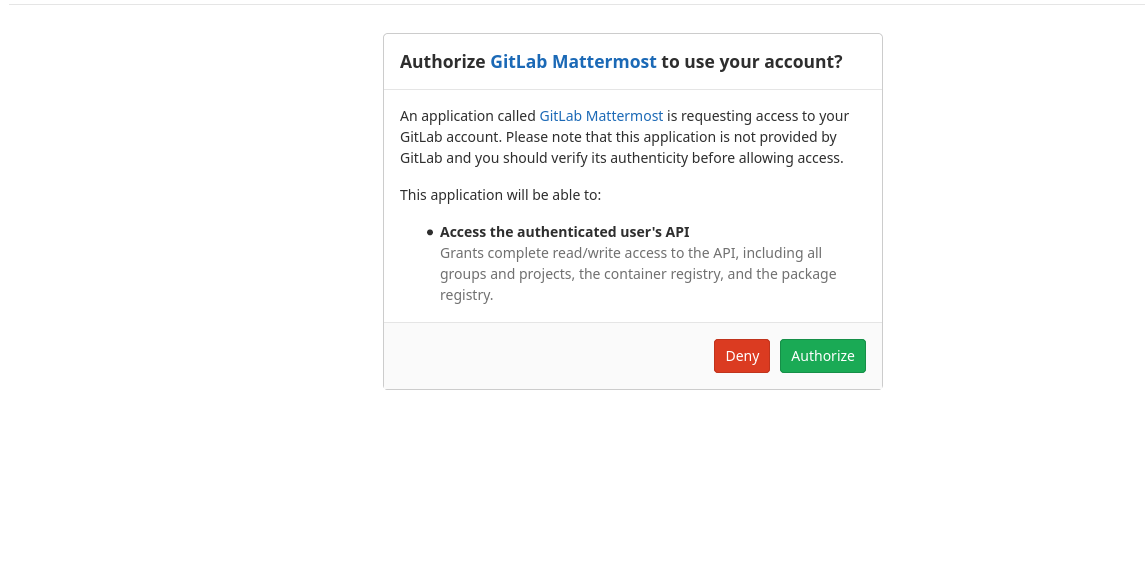
Click on Authorize you will be logged in and forwarded to Mattermost.
