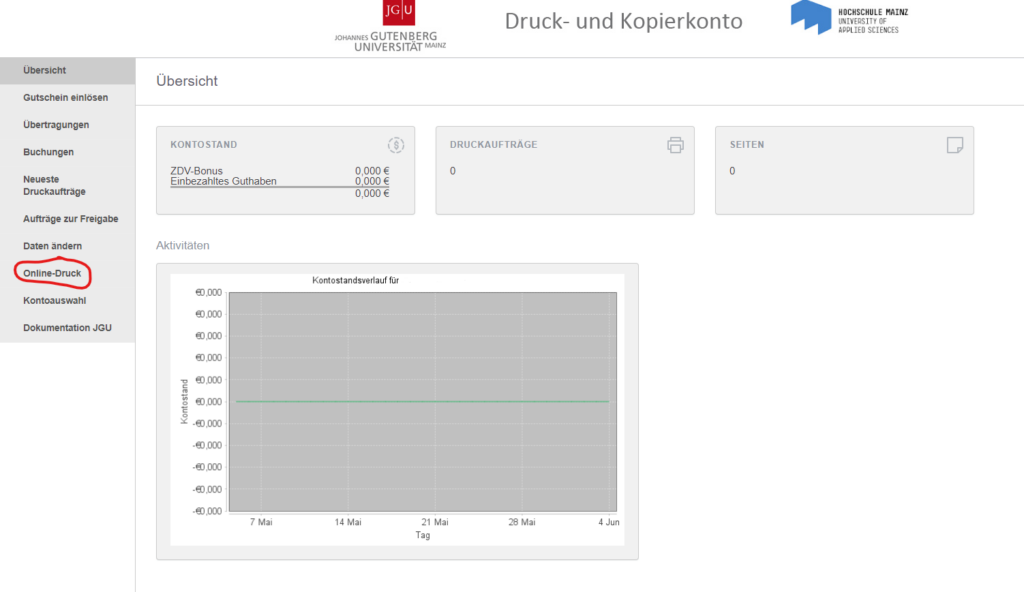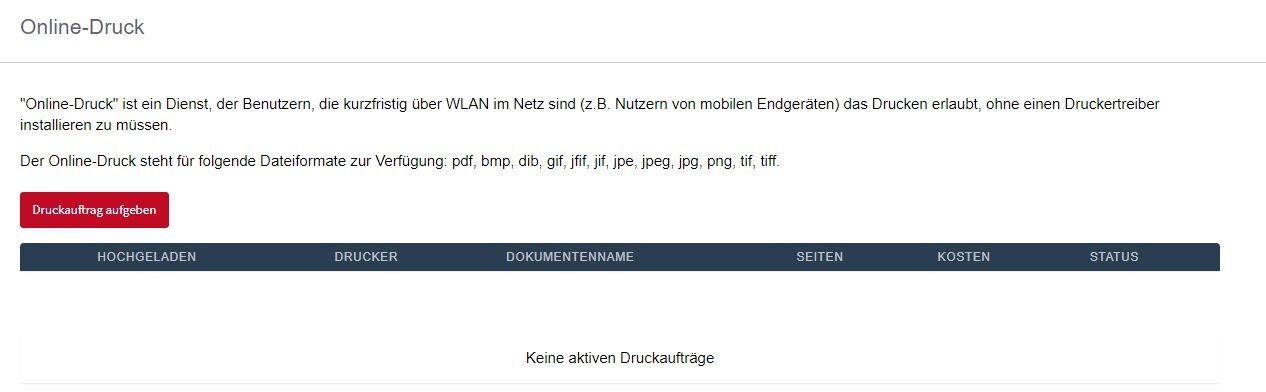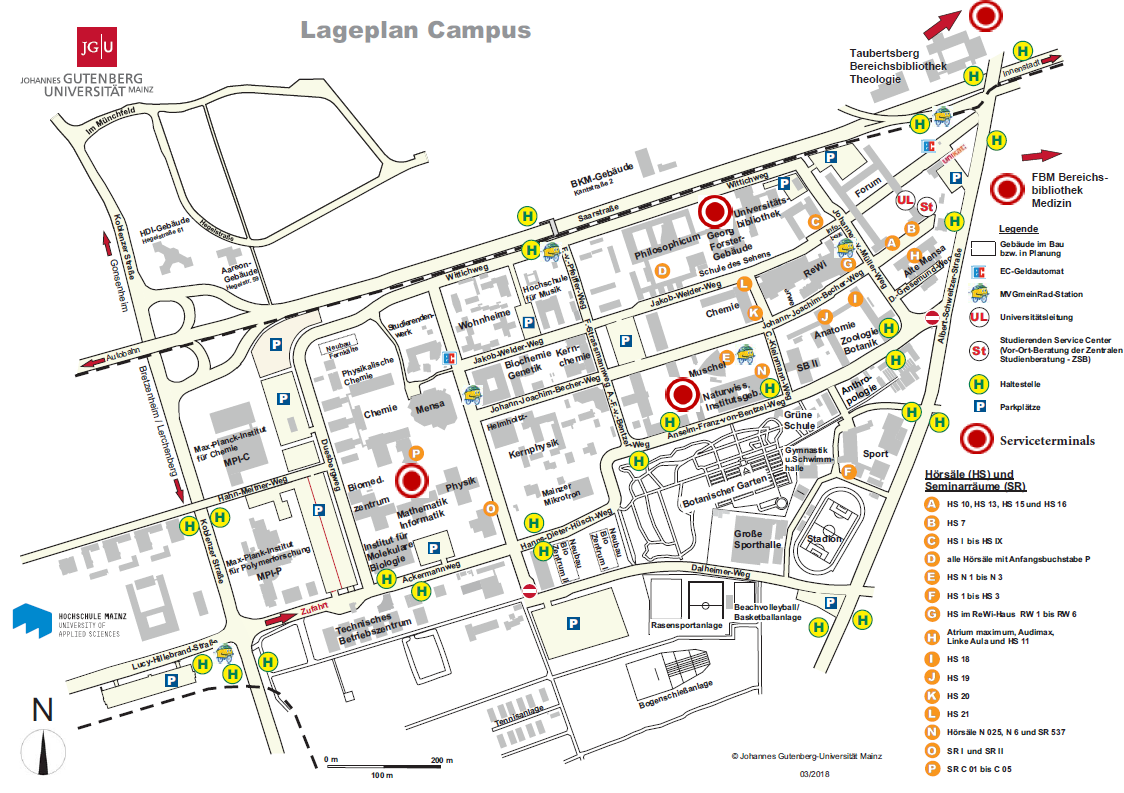This service may only be used for studies, research or teaching!
Depending on the order situation, you should expect a processing time of several days!
Order Posters and Pay instantly
- Login with your JGU account on the order page: https://poster.zdv.uni-mainz.de/
- Your data (Name and email) will be transfered automatically.
- Enter your Institute/Institution/Departement.
- Choose the payment account:
- Buisness print and copy account:
- This is the print and copy account of your institution. If you choose this your institution will pay for your order.
- Your name will appear in brackets and/or the corresponding invoice account.
- Institution copy card (formerly Multi-User-Card)
- This is followed by the cost center of the institution in brackets and the corresponding invoice account.
- If you do not know which institution copy card you can select, please contact your institution in advance.
- Privately deposited credit: You pay for the poster from your privately deposited credit.
- Buisness print and copy account:
- Then enter the data for your poster.
Pick up your Poster
- You will receive an email from us when the poster is ready.
- Collect you poster at the ZDV Hotline . The Hotline is open Monday thru Friday from 9 a.m. to 6 p.m.
Please note the following while collecting your poster:
- Please only collect the poster you orderd or the one you have been instructed to collect.
- If you have any questions about your poster, please contact the DTP studio, which is located directly next to the ZDV hotline.
- Phone: +49 6131 39 26344
- dtp@uni-mainz.de
- Please sign one of the two delivery bills and place it in the box provided.
Thank you for your support!
Priceoverview
❗ The posters will be stored up to three months. If you do not pick up your poster it will be destroyed after 3 months. The client will be charged with the incurred costs.
Singleposter
| Format | Normalpaper |
Picturepaper/ Syntheticpaper
|
Flag fabrig/ Self-adhesive foile
|
| DIN A2 | 5,00 € | 6,00 € | 8,00 € |
| DIN A1 | 8,00 € | 11,00 € | 14,00 € |
| DIN A0 | 15,00 € | 20,00 € | 25,00 € |
| Special Format | 15 €/ m² | 20 € / m² | 25 € / m² |
Discount because of multiple posters
For poster printing, the following special prices apply to multiple prints of a file:
| Format | 1 Copy | up 4 Copys | up 10 copys | |
| Normalpaper | DIN A0 | 15,00 € | 12,00 € | 9,00 € |
| Normalpaper | DIN A1 | 8,00 € | 6,50 € | 5,00 € |
| Normalpaper | DIN A2 | 5,00 € | 4,50 € | 3,50 € |
| Picturepaper/ Syntheticpaper | DIN A0 | 20,00 € | 17,00 € | 14,00 € |
| Picturepaper/ Syntheticpaper | DIN A1 | 11,00 € | 9,50 € | 7,50 € |
| Picturepaper/ Syntheticpaper | DIN A2 | 6,00 € | 5,00 € | 4,00 € |
Cutting Posters
| 1,6 m bis 2,5 m Posterlength | + 2,50 € |
| up 2,5 m Posterlength | will not be trimmed, after agreement |
Expressorder
- In our webform you cann choose the option Express.
- The express surchage is 10 €
- You will receive the poster on the same day, if the order is in the DTP-Studio bevore 12:00 am
- The surchage is only charged if your poster needs to be pulled forward, in front of other orders. In other cases you will pay the normal price even if you've chosen the express option.
- This offer is dependant on how many orders we have at the moment.
Special Case Roll Up
- For roll-up printing please create a file with page size 85 x 200 cm or 100 x 200 cm. If you are using PowerPoint for the design, enter a page size of 42.5/50x100 cm, as 200 cm is outside the 140 cm document length allowed by PowerPoint. In this case, review the PDF file at 200% magnification, make sure all graphics are sharp, and send us the file. We will enlarge the file to the desired final size before printing.
- Roll-up stands are prepared by us, so you only need to set them up.
- They are suitable for repeated set-up and can be equipped with a new print at any time.
- You can buy or rent the stand from us.
Please plan with one or more roll-ups with about a week in advance.
Price Overview
| 85 x 200 cm | 100 x 200 cm | |
| Roll-Up print & buy stand | 110,00 € | 125,00 € |
| Roll-Up print | 50,00 € | 55,00 € |
| Roll-Up print & rent stand | 62,00 € | 70,00 € |
All Roll-Ups will be clammed by us.
Borrowing formanufactured Roll-Ups
- You can borrow formanufactured Roll-Ups with the JGU-Logo/Welcome/Meeting Point
- The borrowing charge is 9 € to 11 €, depending on the size
- Fill out this webform: https://www.zdv.uni-mainz.de/roll-up-ausleihen/


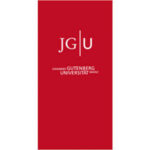

Worth knowing of Creating Posters
- Poster printing is only available up from a size of A2.
- Design your poster in the size you want and it is best to make a test print on your printer (in A4 or A3) in order to correct typing errors, formatting errors, etc. in advance.
- In addition to PDF, our poster printing program also accepts Tiff, JPG or PNG files.
- We print out continuously up to 1.25 m wide in any length.
- Send us your file using our web form.
- If you have any questions, give us a call: Tel. 39-26344.
How to set the page size in MS PowerPoint:
- In the Design ribbon on the right → Set slide size, select the desired print size already here.
- As a rule, you create a PDF file from your application. Also when creating the PDF, please always specify the desired final size of the poster as the page format (e.g.: A0).
- In the PDF file fonts and images are integrated and you can correct errors that would otherwise only occur during poster printing.
Creating a PDF file
- Choose File directly in MS Powerpoint
- Save As, then select PDF file type:
- Click Standard (online publishing and printing)
- ❗Open Options and select PDF/A compatible there. This will embed the fonts.
- Click on file, then printing and choose Adobe PDF.
- Open the printer properties.
- Please select in the Adobe PDF settings tab at default settings high quality prints, at Adobe PDF page format the desired print format, and remove the check mark at use only system fonts.
- Close the Properties window by clicking ok and then click print.
- After that an Explorer window will open, you can set the desired storage location there.
- In the finished PDF you can visually check the print quality and image resolution by displaying the document in 100% view size.
- Check if the fonts are embedded in Adobe Acrobat Professional or Adobe Acrobat Reader in the menu. File → Properties → Fonts.
- In the document properties, embedded subset must be entered behind all fonts in the fonts tab.
Resolution of the pixel graphics
In the case of pixel graphics (TIFF, JPEG and other file formats), you should ensure that the image resolution is suitable for the poster printer, otherwise your file will be unnecessarily large.
| The optimal image resolution depends on your motive | |
|---|---|
| Motifs | optimal image resolution for the poster printer |
| Line graphics, scanned texts, maps | 400 - 600 dpi (based on A0) |
| Gray value and color images | 100 - 150 dpi (based on A0) |
You can check the quality of the resolution by enlarging the view on your monitor to match the size of the poster.
Paper Quality
All Papertypes are only made for indoors. If you want to use them outside we recommend laminating it or Syntheticpaper.
| Material | Grammature | Price/m² | Quality |
| Picturepaper shiny or silk matt | 200 g/m² | 20 € | Best Picture-Quality. the Print appears like an exposed photo and in the color reproduction brilliant and light-resistant. In unfavorable lighting conditions, the glossy photo paper produces a slightly disturbing mirror effect |
| Normalpaper | 180 g/m² | 15 € | Matt Paper |
| Syntheticpaper | 150 g/m², 180 µm | 20 € | Tear-resistant white polypropylene film with very matt, paper-like surface, well suited for posters, roll-up stands and banners as well as for short-term outdoor use; for longer posting periods it can be laminated well. |
| Flagfabric | 145 g/m² | 25 € | Flag fabric is flame retardant and B1 certified, you can transport these posters folded in a suitcase. The color reproduction is slightly duller than other materials. |
| White and transparent self-adhesive foil | ca. 150 g/m² | 25 € |
Other Materials e.g. heavy fabric for Artprints, we can provide. Please ask us beforehand.
Print format
- Our printers have a print width of 152 cm, but - due to a lack of demand for larger prints - we only have material rolls up to 125 cm print width (127 cm paper width) in stock.
- The length is variable - a maximum of 15 m. The software basically allows you to create wider prints in several strips, which can then be joined together.
- Please note that prints with a length between 1.6 m and 2.5 m are cut with a surcharge of 2.50 €.
- Prints longer than 2.5 m will not be cut. We then print an outline for self-cutting.
Cutting
- In the A0 oversize format, the print is made with a margin of approx. 1 cm on all sides.
- With smaller print formats, a larger margin is created accordingly.
- We will cut off this edge after printing.
- Please note that prints with a length between 1.6 m and 2.5 m can be cut with a surcharge of 2.50 €.
- Prints longer than 2.5 m will not be cut. We then print an outline for self-cutting.
Laminating
- The DTP studio has a laminating machine with which posters are covered on both sides with a thin laminate film in order to refine and protect the surface.
- The laminate is 70 µm thick, has a high-gloss finish on one side and a satin finish on the second side, so you can choose between these two surfaces.
- The laminate has a fire protection certification (B1). Of course, the posters can still be rolled up well after finishing.
- We recommend photo paper as the type of paper for printing to be laminated, it is more brilliant in color reproduction than normal paper.
- Laminated posters are also cut by us as standard.
- This cut creates a so-called open edge, i.e. the paper and laminate edge are cut in one operation.
- If you need a pocket-like lamination to hang your poster outside at short notice, please enter this in the comments field on the order form.
Poster Templates for Event Announcements
Poster templates can be found under the files with → Corporate Design.
You can enter your own text in the templates. The printout is possible in any size up to A0.