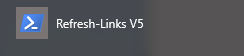AppV 5
Most of the software offered at JGU is provided in the form of virtualized applications.
This means that software is assigned to individual users instead of installing the software on a specific computer. In this way, the software is available individually and independently of the computer on all desktops, notebooks and also on the terminal servers. Another advantage is that several versions of a program can be used in parallel. In addition, software updates can be loaded without restarting the computer.
The application virtualization solution used by ZDV is based on Microsoft AppV 5. AppV stands for 'Microsoft Application Virtualization'.
Note: AppV 5 is supported from Windows 7 or Windows Server 2008 R2.
apps.zdv.uni-mainz.de - Select Software and assign
To select which programs you can use with your JGU account so that they appear in your Start menu and you can work with them, access the following page in an Internet browser:
The displayed page consists of the navigation and filter elements in the upper part, followed by two adjacent areas:
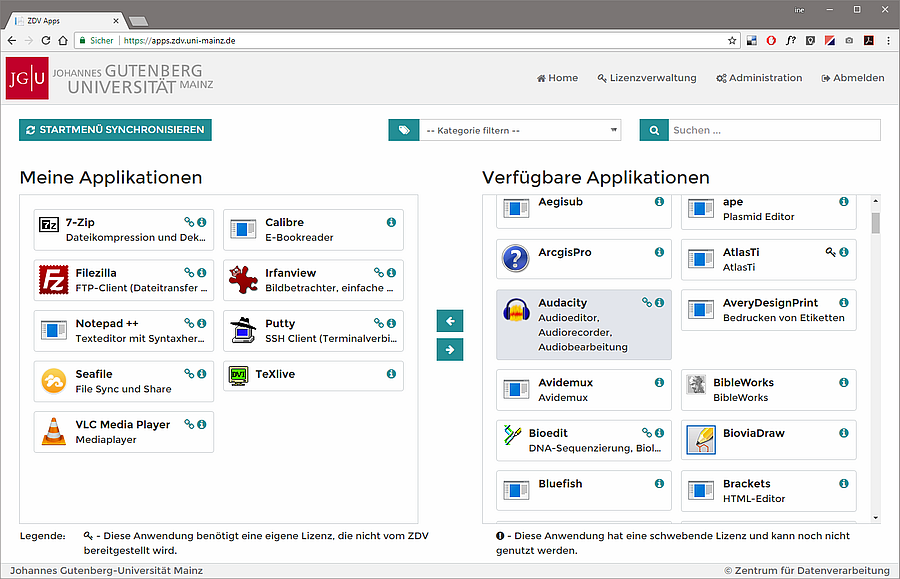 In the left part of the page (My Applications) you will see all applications that are already assigned to your JGU account - that is, all programs that you can already use on your PC. Some of them are assigned automatically - even if you have never assigned yourself a program, some will be displayed here.
In the left part of the page (My Applications) you will see all applications that are already assigned to your JGU account - that is, all programs that you can already use on your PC. Some of them are assigned automatically - even if you have never assigned yourself a program, some will be displayed here.
In the right part of the page (All available applications), all available programs are listed, sorted alphabetically by name. You can search for a specific program using the search (above the table on the right), or view all programs assigned to a specific keyword in the list of categories.
Most of the programs displayed are available either through free licenses or campus licenses; however, some programs require a separate license to be purchased before they may be used. Such programs are marked with a key symbol. You acquire the license for them (as a JGU employee) via the → Zentrum für Datenverarbeitung: Web-Shop (uni-mainz.de)
To use a program, assign it to your JGU account:
Find the program you want in the Available Applications list, highlight it (mouse click), and then click the left arrow in the middle of the page. The application will then be displayed in the left pane.
Remove Software again
To remove a program that you have assigned to your JGU account, select the program in the left pane (My Applications) and move it by clicking on the right arrow in the middle of the page. Then synchronize the Start menu by clicking the Synchronize Start Menu button at the top left of the page and wait until the progress bar at the bottom right has disappeared again.
Notes on working with a Software from apps.zdv.uni-mainz.de
- In general, it should be noted that the start of a program sometimes takes a little longer without you seeing anything happen. Therefore, do not click multiple times on the program icon in the start menu. Usually the first click worked, there is just no feedback (hourglass, loading icon ...).
- The more applications you have assigned to the JGU account, the longer it takes after login until, for example, the AppV 5 applications are available on a remote desktop server (progress bar at the top left or bottom right). Therefore, it is best to assign yourself only programs that you actually use.
AppV and Notebooks

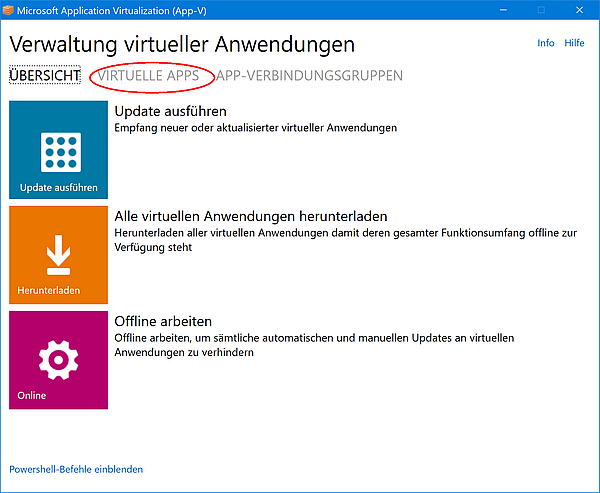
Here you will see a list of all the applications assigned to you.
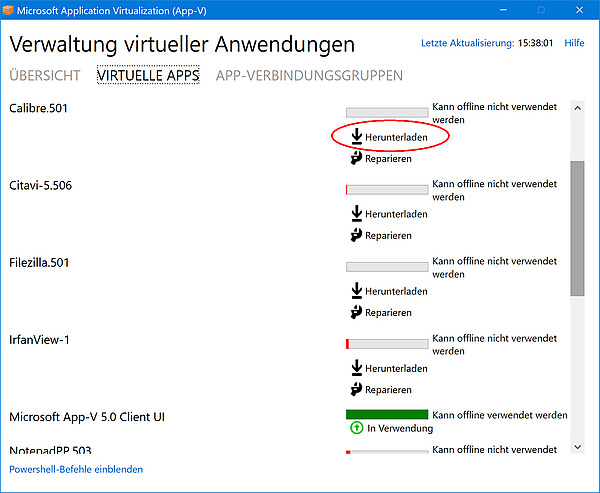
Restrictions
- For technical reasons, a Microsoft Office version must currently still be permanently installed on the computer. The older Office versions offered via AppV 5 can be used to edit older documents that may not work properly with newer versions. To be able to work with other applications, the Office version permanently installed on the computer should also be the one you primarily use (in the Start menu: the Microsoft Office folder, without "V5" appended).
- The use of special drivers (e.g. printer drivers) is not possible via AppV.
- Some applications do not offer the full functionality via AppV, so that for example certain add-ins and DCOM do not work. OLE can only be used within a package (e.g. Office package).
License required Programms (only for employees)
Some of the programs offered via apps.zdv.uni-mainz.de require a license. Licenses can be purchased via the ZDV-Shop, but also from external providers. It is important that the license is valid for the offered program version.
Asign a License
Usagerights of licence required Programms
New Programms of apps.zdv
News per Twitter
The programs provided via ZDV apps are updated regularly. From time to time, new programs are also added to the offer. If you want to stay updated about changes, you can follow zdvapps on Twitter.
Repair of defective applications
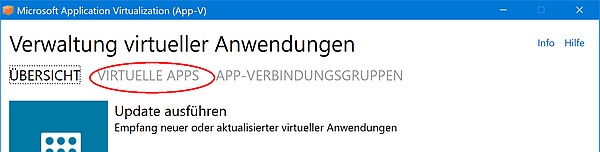
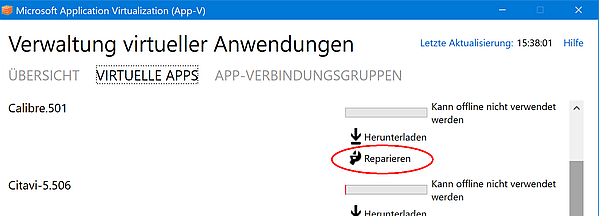
Reapair start menu