JGU's current license agreement for Adobe products expires on November 22, 2025. The cloud storage included in the agreement will also be discontinued.
Please download and back up your stored data in a timely manner.
1. Open Creative Cloud Manager.
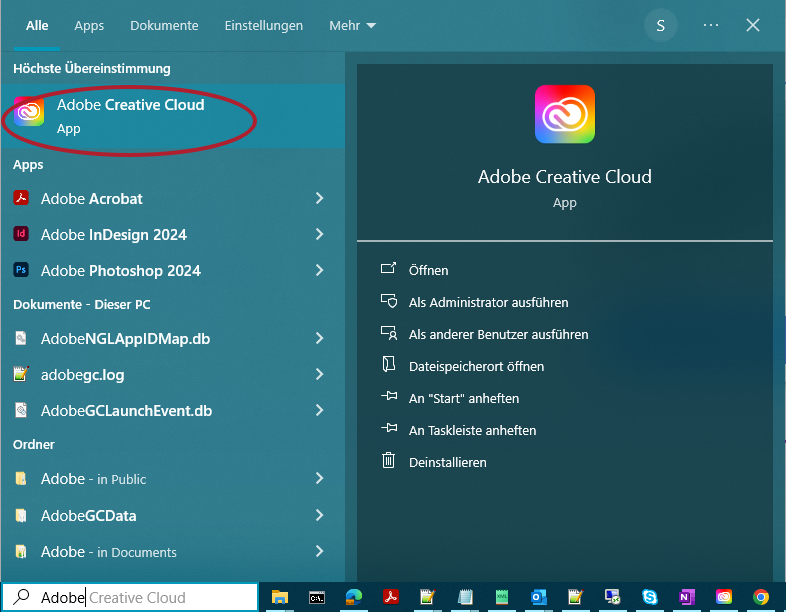
2. Click on Files (1) in the menu on the far left.
3. Then select all the files you want to back up (2).
4. Finally, click on Download (3) at the bottom right.
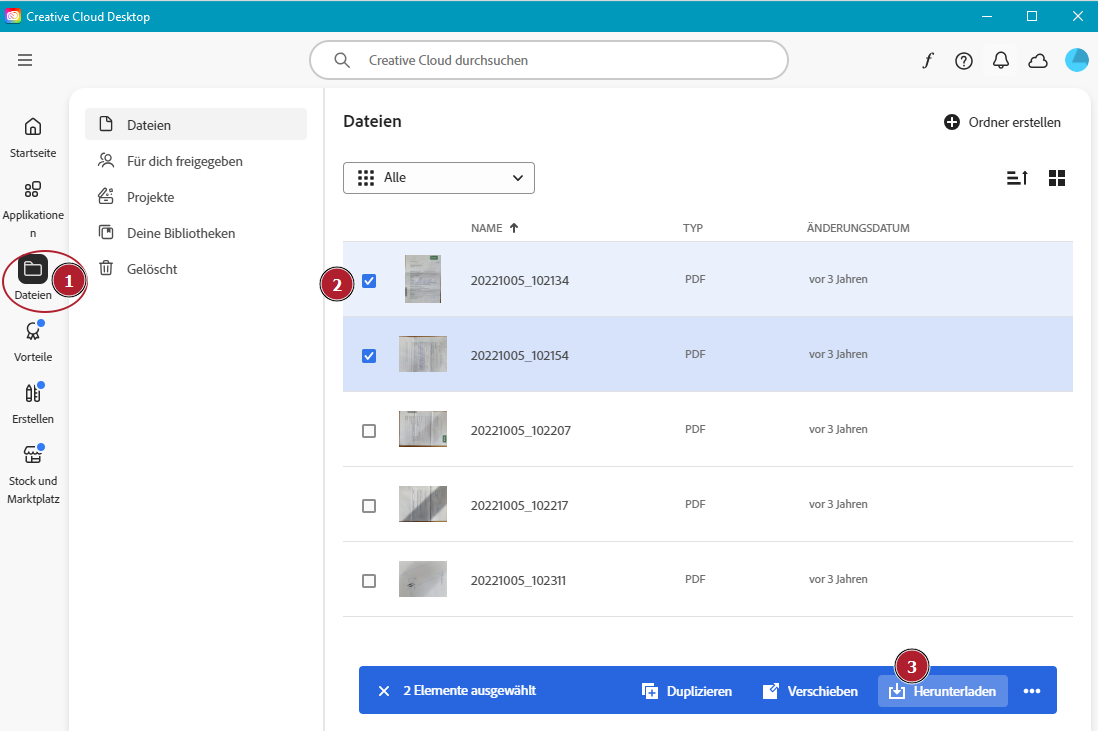
5. Select your desired storage location.
❗ A suitable storage location would be, for example, a folder on the U: drive or an external storage medium (USB stick, external hard drive, etc.). If you want to use an external medium, connect it before selecting your storage location.
6. The downloaded files will be saved individually to your storage location.
❗ If you need to back up a large number of files or very large files, perform the download in several stages.
You can further process the files in the alternative programs
On the following page, you will find instructions on how to further process your existing Adobe files with Affinity and/or the new PDF program:
https://www.en-zdv.uni-mainz.de/how-do-i-handle-my-existing-adobe-files/
You can convert many InDesign files to Affinity Publisher files using an automated script.
https://www.en-zdv.uni-mainz.de/from-indesign-to-affinity-converting-multiple-files/
