Some servers are only accessible inside the university network. JGU provides an SSH jumphost server you can use to connect to these servers.
For authentication, only → public key authentication is allowed.
A guide on how to create an SSH key can be found → here.
To do so, visit https://account.uni-mainz.de/my-account/add-ssh-key
On this site you find an input field named 'SSH-Key hinzufügen'.
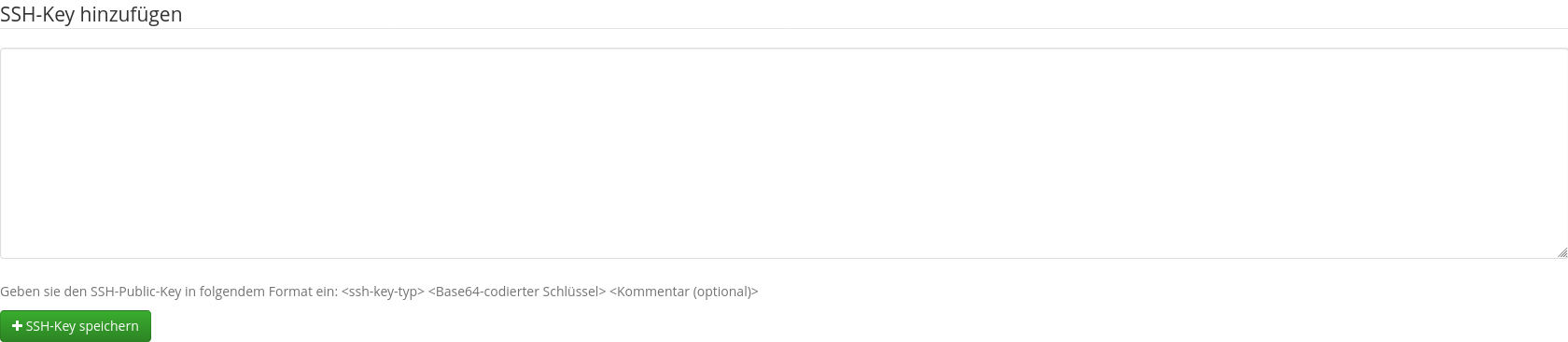
Paste your public key into this input field. The comment of this key must contain SSHGATE. You can edit your key inside the field after you pasted it. An SSH key comment is always at the end of the key. If you want to connect to multiple servers using this authentication you need to separate them using ,.
Example: ... SSHGATE,HPCGATE,HPCLOGIN
💡 The server name declares the servers the key is deployed to.
If the same key should be used on multiple servers all servers must be added to the comment. If multiple keys should be used each key comment must contain the corresponding server name.

When you have finished, click on SSH-Key Speichern.
ssh -J username@sshgate.zdv.uni-mainz.de loginname@Targetserver
The -J option tells ssh to use the first server as a jumphost.
To add a shortcut you need to edit the file ~/.ssh/config.
You need to add the following lines.
Host ShortcutName User loginname HostName Targetserver ProxyJump username@sshgate.zdv.uni-mainz.de
After the file is edited you can call the shortcut with ssh ShortcutName.
