To use InDesign files in Affinity you need to first convert the file in the one that Affinity understands. To do this, InDesign files (.indd) must be saved in the .idml exchange format.
This format can be opened easily with Affinity Publisher; the file can then be saved in Affinity format.
Automated process for multiple files
For large quantities of files, it is very time-consuming to open and resave each file individually. An automated process can help. Follow these instructions:
1. Download the batchconvert script from the following page:
https://www.indesignscript.de/indesign-skript/batchconvert
2. Unzip the downloaded .zip file. Copy the batch_convert.jsxbin file it contains to the InDesign script directory. You do not need any additional rights to do this.
Normally, this is the following folder in the ZDV installation (Software Center):
C:\Users\USERNAME\AppData\Roaming\Adobe\InDesign\Version 19.0\en_US\Scripts\Scripts Panel
Replace USERNAME with your username.
3. Start InDesign. Open the Script Manager via the menu Window → Utilities → Scripts.

4. In the Users folder, you will find the batch_convert script.
5. Double-click on the batch_convert script. A window will open.
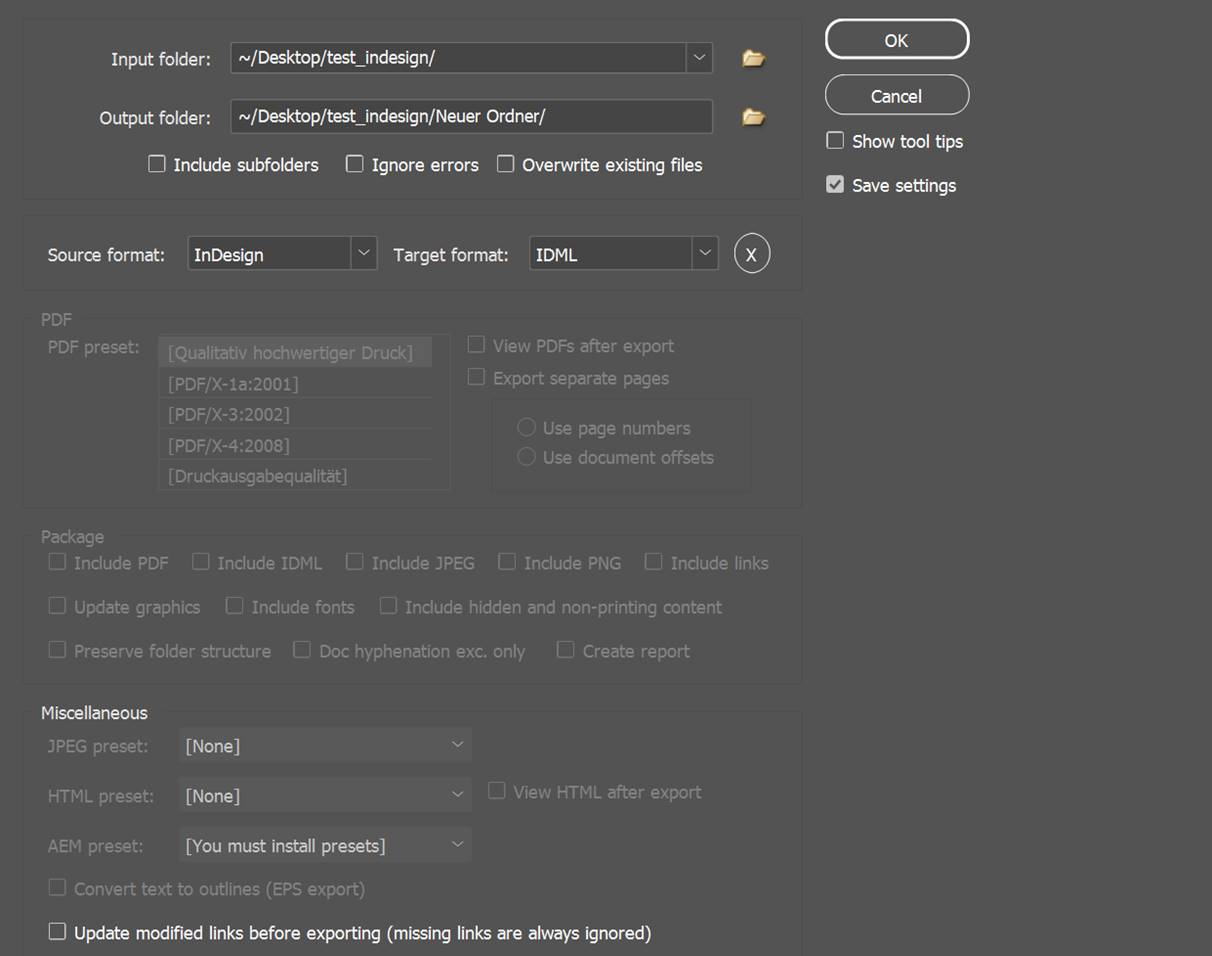
6. Here you must enter the following information:
- Input folder is the source folder containing your .indd files that are to be converted.
- Output folder is the destination folder where the converted .idml files are to be saved.
- Select Indesign as the source format and IDML as the target format, as shown in the screenshot above.
- Clicking okay starts the conversion process. Depending on the number and complexity of the files, this may take a while.
You can easily open the destination folder in File Manager and monitor the process.
