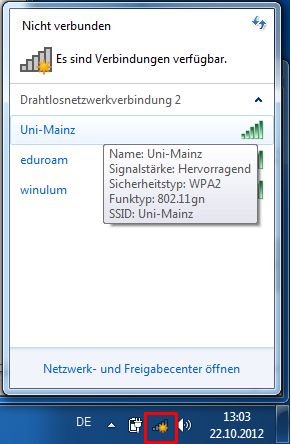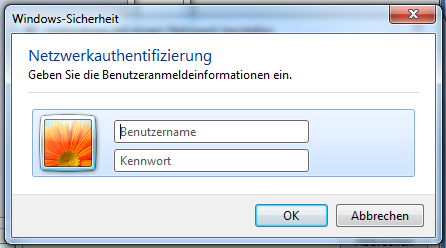The Data Center operates two campus-wide wireless LANs in accordance with the 802.11a/b/g/n standard: one with the network name (SSID) Uni-Mainz and one with the network name eduroam. Both are encrypted and provide increased security.
The Data Center operates two campus-wide wireless LANs in accordance with the 802.11a/b/g/n standard: one with the network name (SSID) Uni-Mainz and one with the network name eduroam. Both are encrypted and provide increased security.
Connecting to the wireless network Uni-Mainz is usually not complicated. The following description shows how to configure it with Windows 7.
For other operating systems please use → the instructions for eduroam. The only difference is the use of Uni-Mainz as the name of the network (SSID), as seen here.
Please click on the network symbol in the task bar at the bottom right.This will show all available wireless networks. Please click on Uni-Mainz, then Verbinden.
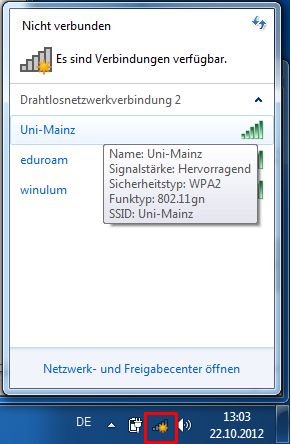
You will now be asked for the user name and password of your JGU account.
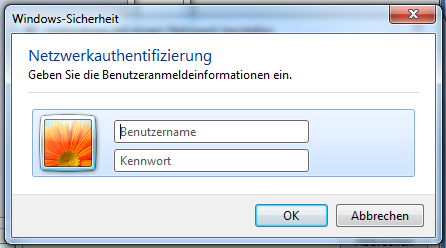
Once you have entered those data and clicked OK, then, if this is the first configuration of this connection, you will see a security notification. Please click on: Details.
The right certificate is issued for the server radius.zdv.uni-mainz.de and it contains the following information for verification purposes. Depending on your device and operating system, you will only be shown part of this information:
CN = radius.zdv.uni-mainz.de
O = Johannes Gutenberg-Universitaet Mainz
L = Mainz
S = Rheinland-Pfalz
C = DE
Finger print:
f5 d1 96 43 8e 60 78 f6 c1 0f ec 4c 5d 03 6b 30 f6 07 5a f1
Finger print form 9 July 2019, 18.00:
e7 78 56 db b8 2c 23 cf f1 26 94 48 42 f4 cd 54 b3 5b 6b 7d
If the data shown conforms with the data shown here, you may accept the certificate.
If you then click Verbinden the connection will be established (and the server radius.zdv.uni-mainz.de will be set as 'trustworthy').
"WIreless Netzwerk zur Unterstützung der Lehre an der Universität Mainz"<




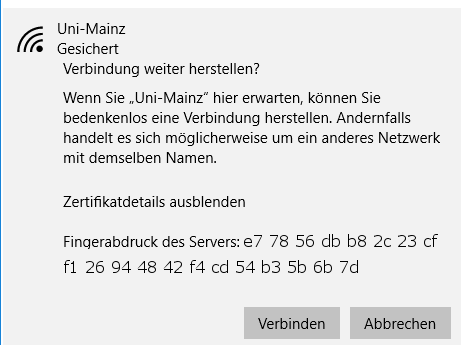
 Under the network name (SSID) eduroam, the center operates campus-wide data processing for an encrypted wireless LAN. WPA/WPA2 Enterprise with TKIP and AES encryption serve as security mechanisms. The coverage is consistent with the coverage for the wireless LAN uni-mainz (with the exception of the University Clinic areas).Members of other universities participating in the European eduroam network can connect to the eduroam wireless LAN via the University of Mainz, by logging in with the JGU account of their home university.
Under the network name (SSID) eduroam, the center operates campus-wide data processing for an encrypted wireless LAN. WPA/WPA2 Enterprise with TKIP and AES encryption serve as security mechanisms. The coverage is consistent with the coverage for the wireless LAN uni-mainz (with the exception of the University Clinic areas).Members of other universities participating in the European eduroam network can connect to the eduroam wireless LAN via the University of Mainz, by logging in with the JGU account of their home university.