With BigBlueButton you can host events with up to 600 attendees at a time.
Presentations, polls, screen sharing, public chat and shared notes can be used without restriction in all types of events.
For most evets, you will not need to adjust any settings. For different event scenarios, we have provided general and specific recommendations.
Recommendations for All Events
- To ensure that attendees with weaker devices or poor internet connections can participate in your event, use only the resources necessary for an event.
- If you want participants to listen only: Disable microphone sharing.
- If you want attendees to participate without a camera: Disable camera sharing.
- Consider whether to display the participants list for privacy reasons.
- The number of simultaneously visible cameras is dynamically adjusted based on the number of attendees. By default, a maximum of 12 cameras are displayed. This side-by-side display can be turned off individually if, for example, you want all participants in a course to see each other at the same time. However, this should only be done on high performing end devices
Events with up to 300 Attendees
- The HD and FullHD webcam resolutions should only be used by presenters.
Events with 300 and up to 600 Attendees
- Enable the attendee list.
- Limit attendee camera sharing or require attendees to share their own camera only when needed or requested.
Restricting the Rights of Participants
Restricting participant rights
As a presenter, you can find the restrict participant rights feature in the settings (cogwheel, red arrow) of the participants list.
Blocking the participant list from other participants
If show participants list is disabled for other participants, moderators and presenters will continue to see the list.
Block webcams
If the share webcam feature is disabled, all existing camera shares of participants are deactivated. Moderators and presenters can still share their camera.
If you later unblock the webcams, the cameras are not automatically reactivated. Participants can reactivate them individually. This feature is useful for interruptions during larger events. The amount of data transferred is reduced and the overall event and especially weaker endpoints, are relieved.

Blocking other participants’ webcams
Disable the show other participants’ webcams feature. Participants see only the presenters’ cameras and their own. Hosts still see all cameras.

Blocking of microphones
If the unlock microphones feature is disabled, all attendee microphones are disabled, but they can still listen. The presenters’ and hosts’ microphones are not affected.
If you re-enable the microphones, attendee remain in “listen only” mode, but can reactivate their microphone individually. This feature can also be used to reduce the amount of data transmitted in the event of interference at very large events, thus reducing the overall load on the event especially on weaker endpoints.
Enable the side-by-side display of camera
You can find the function to show webcams side-by-side in the main menu of BBB (three dots, red arrow) under open settings.
This setting only affects you. Please note that displaying a large number of cameras can put a considerable load on your device. If the connection status indicates problems or if the image and sound are only transmitted with interference, re-enable the side-by-side display of webcams.
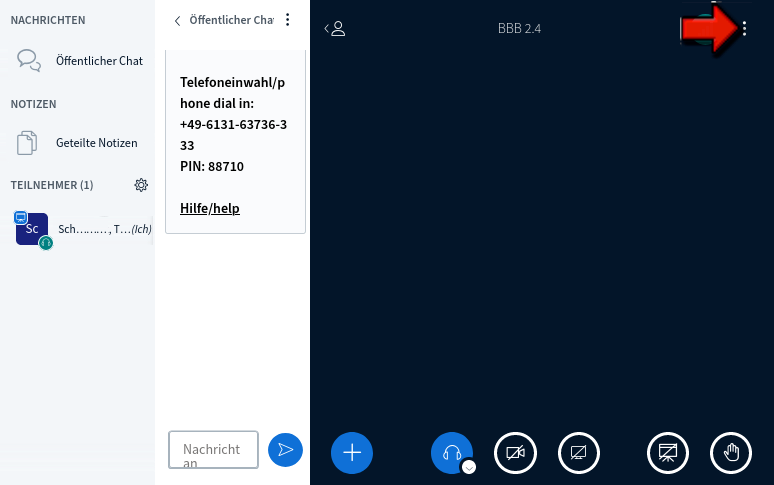
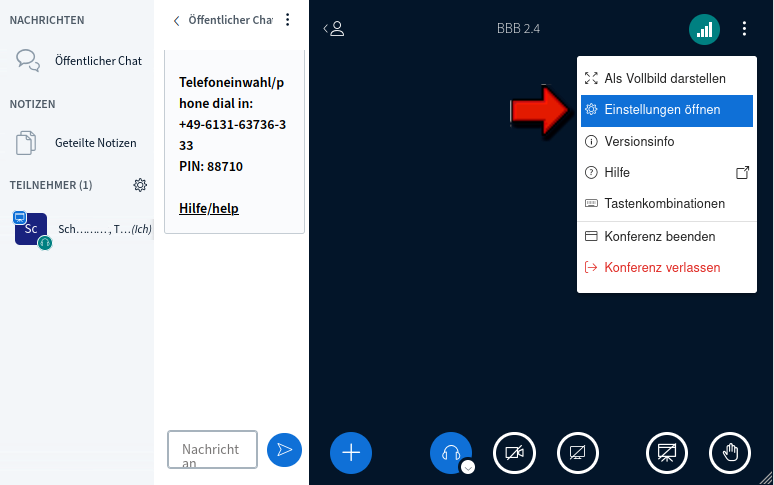
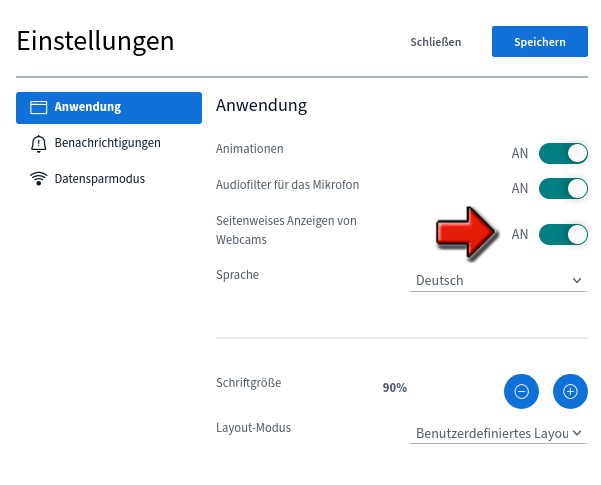
Consultation for Special Requirements
If you are planning an even larger event or have special requirements for your conference (e.g. many high-resolution cameras), please contact us at bbb-admin@zdv.uni-mainz.de. We will be happy to advise you.



